Width tool – Digital illustration with Adobe Illustrator
Adobe Illustrator is a powerful tool for digital illustration, used by professionals and hobbyists alike. To create stunning visuals, it is important to have a good understanding of the various tools available in the software. One such tool is the Width tool, which allows users to easily manipulate the width of paths and strokes.
The Width tool offers flexibility in creating visually dynamic designs with customisable stroke widths. This unique feature allows artists to add depth and dimensionality to their artwork, providing an extra layer of creativity that might otherwise be difficult to achieve with traditional drawing methods. In this article, we will explore how you can use the Width tool in Adobe Illustrator to enhance your digital illustrations and take your artwork to new heights.
Explaining the Width tool in Adobe Illustrator
The Width tool in Adobe Illustrator is a powerful tool for creating and manipulating shapes with varying widths. It allows users to adjust the thickness of a line or stroke at different points along its path, giving them greater control over their artwork. With the Width tool, you can create tapered lines, add dimensionality to shapes, and create custom brush strokes.
To use the Width tool, simply select it from the toolbar and click on a stroke or path to apply width adjustments. You can then drag your cursor along the path to adjust the width at different points. The Width tool also offers advanced options such as variable width profiles that allow you to save and reuse custom widths across multiple paths.
One of the benefits of using the Width tool is that it enables users to create more dynamic illustrations with greater depth and variation. For example, using a thicker line weight on certain parts of an object can help bring it into focus while thinner lines can imply distance or fading away. This level of control makes it easier for illustrators to convey depth perception and add visual interest to their artwork. Overall, learning how to use this powerful feature can greatly enhance your digital illustration workflow in Adobe Illustrator.
Understanding the basics:
A useful tool in digital illustration with Adobe Illustrator is the Width tool. This tool allows artists to adjust the thickness of a stroke on their artwork. The width can be adjusted at any point along the stroke, allowing for more control and customisation in creating dynamic artwork.
To use the Width tool, select an existing stroke and click on the Width tool icon located in the toolbar. With this selected, you can then click and drag along your desired path to adjust its width. Additionally, you can also add anchor points to further customise your stroke’s shape and thickness.
Overall, understanding the basics of using tools like the Width tool can greatly enhance an artist’s ability to create unique and visually appealing digital illustrations. By taking advantage of these tools within Adobe Illustrator, artists are able to bring their visions to life with greater precision and creativity.
How to access and use the tool
The Width tool in Adobe Illustrator is a powerful feature that allows users to adjust the thickness of strokes and lines. To access the Width tool, simply select it from the toolbar on the left side of the screen. Once selected, click and drag along a stroke or line to modify its width. The Width tool can also be used with a graphics tablet for more precise adjustments.
To make changes to multiple lines or strokes at once, use the Selection tool to select them all before using the Width tool. This will ensure that they are all adjusted uniformly. Additionally, users can save custom width profiles for future use by clicking on “Width Profiles” in the Stroke panel and selecting “Save Profile.” Overall, mastering the Width tool can greatly enhance digital illustrations created with Adobe Illustrator.
Creating variable width strokes:
The Width tool in Adobe Illustrator allows artists to create variable width strokes, which can add depth and dimension to their illustrations. With this tool, users can adjust the thickness of a stroke at any point along its path, creating a tapered effect that mimics the natural variations found in hand-drawn lines. To use the Width tool, simply select a path and click and drag with the tool to adjust its width.
One way to use variable-width strokes is to emphasize different parts of an illustration. For example, an artist might choose to make the lines defining a character’s face thinner than those outlining their clothing or background elements. This helps draw attention to the character’s expression and features without overwhelming them with detail.
Another way variable-width strokes can be used is in creating movement and flow within an illustration. By tapering strokes at certain points along their paths, artists can suggest motion or directionality in ways that flat lines cannot convey. This technique is particularly useful for conveying action sequences or dynamic poses.
Adjusting stroke widths for the desired effect
Adjusting stroke widths is a crucial aspect of digital illustration. With the width tool in Adobe Illustrator, it’s easy to create dynamic and expressive lines that add depth and dimension to your artwork. The width tool allows you to adjust the thickness of a line at any point along its path, giving you complete control over the shape and style of your strokes.
One way to use the width tool is to create tapered lines that mimic the look of traditional brush strokes. By starting with a thin stroke at one end and gradually increasing its thickness towards the other end, you can create a sense of movement and energy in your artwork. This technique is particularly effective for creating flowing curves or organic shapes.
Another way to use the width tool is to create bold graphic shapes with varying line weights. By adjusting the thickness of certain parts of an object, you can make it stand out from its surroundings and draw attention to specific elements within your composition. This technique works well for creating logos, icons, or other graphic design elements where clarity and visual impact are key.
Modifying existing lines:
Modifying existing lines is an excellent way to enhance your digital illustrations and give them a unique touch. The width tool in Adobe Illustrator allows for easy modification of existing lines by adjusting their thickness, shape, and tapering. This feature is particularly useful when you need to create variations of the same line or add depth and dimension to your designs.
With the width tool, you can quickly adjust the thickness of any selected line by dragging its endpoints or midpoints. You can also apply different stroke profiles to create custom shapes such as tapered lines or flared strokes. Moreover, you can modify the width along a path smoothly by adding anchor points that control both direction and intensity.
Overall, modifying existing lines with the width tool is a straightforward process that can significantly improve your digital artwork’s visual impact. Whether you want to create consistent stroke widths, add texture to your designs, or emphasize certain elements in your illustrations, this feature gives you complete control over how your lines look.
Using the tool on pre-existing paths
The width tool in Adobe Illustrator is a great way to add variation to pre-existing paths. Once you have created your path, you can select the width tool and drag it along the path to adjust its thickness. This gives you more control over the weight of your lines and allows you to create more dynamic artwork.
One way to use the width tool on pre-existing paths is by creating a tapering effect. By starting with a thick line at one end of your path and gradually thinning it out towards the other end, you can create an illusion of depth and perspective. This technique works particularly well for drawings of objects that recede into space, such as roads or rivers.
Another way to use the width tool is by creating varied line weights within a single shape. For example, if you’re drawing a tree trunk, you could use the width tool to make the lower part thicker than the upper part, giving it a more natural look. You could also vary the thickness of branches or leaves within your illustration for added interest. Overall, using the width tool on pre-existing paths is an excellent way to add depth and dimensionality to your digital illustrations with Adobe Illustrator.
Combining with other tools:
Combining the width tool with other tools in Adobe Illustrator can open up new possibilities for digital illustration. One such tool is the pen tool, which can be used to create intricate shapes and lines that can then be adjusted using the width tool. This combination allows for more organic and dynamic line work that can add depth and dimensionality to drawings.
Another tool that pairs well with the width tool is the gradient tool. By applying gradients to strokes created with the width tool, artists can create beautiful colour transitions within their illustrations. This technique is especially effective when creating natural elements like water or foliage.
Overall, combining tools in Adobe Illustrator is a powerful way to enhance digital illustration skills and produce more detailed and visually stunning artwork. By experimenting with different combinations of tools, artists can discover new ways to express their creativity while pushing themselves creatively.
Enhancing illustrations with the width tool
One of the most effective ways to create dynamic and visually appealing illustrations in Adobe Illustrator is by utilizing the width tool. This powerful tool allows you to easily manipulate the thickness of any line or shape, giving your artwork depth and dimension. By adjusting the width of lines, you can create a sense of movement and fluidity that adds interest to your designs.
To use the width tool, simply select any path or line in your illustration and click on it with the tool. You can then drag different points along the path to adjust its thickness at specific points. You can also use pressure-sensitive tablets to achieve more natural-looking variations in line thickness.
The width tool is particularly useful for creating organic shapes such as trees, plants, or animals. By varying line widths along a curve or edge, you can create an illusion of texture and volume that makes these elements stand out from flat backgrounds. Whether you’re creating logos, icons, or full-blown illustrations, mastering this technique will give your work a professional polish that sets it apart from others.
Maximising efficiency and creativity
The width tool in Adobe Illustrator is a versatile feature that can significantly enhance your digital illustration projects. With this tool, you can easily adjust the thickness of lines and strokes to create more dynamic and visually engaging designs. By intelligently using the width tool, you can maximise both efficiency and creativity in your workflows.
To get started with the width tool, simply select it from the toolbar on the left side of the screen. Once selected, click on any line or stroke you want to adjust, and drag your cursor to increase or decrease its thickness as needed. You can also customise the shape of each line segment by adjusting its anchor points using other illustrator tools like the pen or direct selection.
By incorporating the width tool into your design process, you can quickly experiment with different line weights and create more expressive illustrations without having to redraw them from scratch. This approach saves time while also providing greater creative freedom for exploring new ideas and techniques. Ultimately, maximising efficiency and creativity through digital illustration tools like the width tool will help you produce better work faster than ever before!
The width tool as a valuable asset in digital illustration
The width tool in digital illustration is a valuable asset for artists and designers looking to add depth and dimension to their work. This tool allows users to easily adjust the thickness of lines and strokes, creating variations in line weight that can be used to create subtle shading or bold accents.
With the width tool, artists have greater control over their illustrations as they can create intricate patterns with ease. They can also use it for lettering, allowing them to create custom typography that stands out from standard fonts. Additionally, the width tool makes it easier for illustrators to experiment with different styles without having to redraw entire pieces.
Overall, the width tool is a versatile feature in Adobe Illustrator that allows artists and designers greater creative freedom and flexibility. Whether you’re creating logos, character designs, or digital paintings, this invaluable tool helps bring your ideas to life with precision and ease.
Mastering the pen tool for seamless vector artwork
The pen tool is one of the most powerful tools in Adobe Illustrator for creating vector artwork. It allows you to create precise, scalable shapes and paths that can be easily edited and manipulated. However, mastering the pen tool can be challenging, especially for beginners.
One technique that can help you get more comfortable with the pen tool is using the width tool. The width tool allows you to adjust the thickness of a path at any point along its length. This can be extremely useful for creating dynamic shapes and lines that have varying widths.
To use the width tool, simply select it from the toolbar and click on your path where you want to add a point of variation in thickness. Then drag outwards or inwards to increase or decrease the width at that point. You can add multiple points of variation along a single path to create complex shapes with intricate variations in thickness.
Overall, mastering both the pen tool and width tool will allow you to create seamless vector artwork with precision and ease. With practice, these tools will become second nature and open up endless possibilities for your digital illustrations.
Must-know shortcuts for effortless graphic design in Illustrator
The Width tool is a powerful feature in Adobe Illustrator that can help you create unique and interesting designs. With this tool, you can easily adjust the thickness of lines or strokes in your artwork. To use it, simply select the Width tool from the toolbar and click and drag on any path or stroke to adjust its width.
One of the most useful aspects of the Width tool is its ability to create tapered lines. This means that you can make certain parts of a line thicker or thinner than others, which can add depth and dimension to your designs. You can also use the Width tool to add variation to shapes and objects, giving them a more organic feel.
Another great feature of the Width tool is its ability to be used in conjunction with other tools such as brushes and gradients. By combining these techniques with the Width tool, you can create truly unique designs that stand out from the crowd. So if you’re looking for an effortless way to up your graphic design game in Illustrator, be sure to give the Width tool a try!
The importance of colour theory in graphic design and how to use it effectively in Illustrator
Colour theory is a fundamental aspect of graphic design that can have a significant impact on how an audience perceives and interacts with artwork. Understanding the psychology of colours and how they work together can help designers create visually appealing designs that effectively communicate their intended message. In Illustrator, there are several tools and features that allow users to apply colour theory principles to their designs, such as the colour wheel, swatches panel, and gradient tool.
One effective way to use colour theory in Illustrator is by using complementary colours. These are two colours that sit opposite each other on the colour wheel, such as blue and orange or red and green. When used together in a design, these colours create contrast and visual interest. Another useful technique is creating a monochromatic colour scheme by using different shades or tints of one hue. This approach can add depth and dimension to an illustration while maintaining a cohesive look.
In addition to choosing the right colours for a design, it’s important to consider factors like contrast, saturation, and value when applying them. For example, using low-contrast colours may make text difficult to read or an image appear flat. On the other hand, high saturation may create an overly vibrant effect that distracts from the main message of the piece. By understanding these principles and utilizing Illustrator’s tools effectively, designers can successfully implement colour theory into their digital illustrations for maximum impact.
How to create a stunning logo using Adobe Illustrator:
One of the most important tools for creating a stunning logo in Adobe Illustrator is the width tool. This tool allows you to adjust the thickness of lines, which can be used to create dynamic and memorable designs. To use the width tool, simply select it from the toolbar and click on a line in your design. You’ll then be able to adjust its thickness by dragging it up or down.
The width tool is particularly useful when creating logos that feature text or typography. By adjusting the thickness of certain letters or parts of words, you can create a unique and eye-catching design that stands out from the crowd. Additionally, using contrasting line widths can help draw attention to specific elements of your logo.
When using the width tool, it’s important to keep in mind that less is often more. Overusing thick lines can make your design look cluttered and difficult to read. Instead, try using thicker lines sparingly to highlight key elements of your logo and create visual interest without overwhelming your audience.
Get in touch with Blue Sky Graphics online graphic design school to find out more about graphic design and Adobe Illustrator!
The Width tool is a powerful and versatile feature in Adobe Illustrator that allows designers to create dynamic and expressive strokes. With the Width tool, you can easily adjust the width of your lines and strokes at any point along their length, giving you greater control over the look and feel of your digital illustrations.
One of the key benefits of using the Width tool is its ability to add depth and dimensionality to your designs. By varying the thickness of your lines, you can create shading effects that give your illustrations a more three-dimensional appearance. This is especially useful when creating complex objects or characters that require a high level of detail.
To use the Width tool, simply select it from the toolbar in Adobe Illustrator and click on any stroke or line in your design. You can then drag your mouse left or right to increase or decrease the width at any point along its length. With practice, you’ll soon discover all sorts of creative ways to use this versatile feature in your digital illustrations! So why not get in touch with Blue Sky Graphics online graphic design school today to find out more about using Adobe Illustrator for digital illustration?