Tutorial in Dynamic Motion Blur – Adobe Photoshop
If you want to add some subtle motion to your photos, you can use a dynamic motion blur effect. This tutorial will show you how to do it in Adobe Photoshop.
Introduction: blurred motion in photography
With the advent of digital photography, many photographers are taking advantage of the ability to shoot in burst mode to capture motion blur. This is done by taking a series of photos in quick succession and then selecting the best one. Motion blur can be used to create an effect that makes an image look like it is moving or to give the appearance of speed. In this article, we will explore how to capture motion blur and some tips for getting the best results.
What is motion blur and why use it?
Motion blur is a photographic effect that can be used to make an image look more realistic. When you take a picture of something moving, the object will usually be blurry. This is because our eyes can’t see everything at once and the object is in a different position when the photo is taken than when we see it. Motion blur makes it look like the object is actually moving. It can be used to make photos look more natural or to show movement in a video.
How to create a motion blur effect in Photoshop
Photoshop offers a variety of filters to help you create the perfect photo. One popular effect is motion blur, which can be used to give your photos a more professional look. In this article, you will learn how to create a motion blur effect in Photoshop.
Motion blur is an effect used in photography to show the motion of an object in a photograph. It can be used to make a moving object look more like a blur, or to make a stationary object look like it is moving. Motion blur can be created in Photoshop by using the Motion Blur filter. Photoshop makes use of the “Gaussian blur” filter in order to create motion blur, which is a type of blurring that approximates an ideal Gaussian distribution.
Tips for using motion blur creatively
When most people think of motion blur, they think of sports photography and capturing the moment when the runner crosses the finish line or the ball sails through the air. But motion blur can be used to create interesting and eye-catching images in a variety of ways. Here are a few tips for using motion blur creatively:
- Experiment with different shutter speeds to see how they affect the look of your photos.
- Use motion blur to create a sense of movement or dynamism in your images.
- Try using it to add atmosphere or mood to your photos.
- Experiment with different subjects and compositions.
- Play around with the settings on your camera to see what effect they have on your photos.
- Have fun and be creative!
How to blur motion in Photoshop for a realistic effect
In this tutorial, you will learn how to blur motion in Photoshop for a realistic effect. This is an easy and effective way to make your photos look more professional. You will need Photoshop CS5 or higher to follow this tutorial.
When you take a photo, the shutter on your camera opens and stays open for a certain amount of time, exposing the sensor to light. The longer the shutter is open, the more light hits the sensor, and the brighter your photo will be. If you want to capture movement in your photo, you can use a technique called “blurring motion”. This technique involves blurring parts of your photo that are moving while leaving other parts of the photo un-blurred. In this article, we will show you how to blur motion in Photoshop.
Get dynamic with your motion blur techniques
Motion blur techniques can be used to create dynamic and interesting images. By using a slower shutter speed, or panning the camera as you take the picture, you can create a sense of movement and energy in your images. This technique can be used to capture motion in both people and objects, and can add excitement and life to your photos.
Add realism to your photos with Photoshop’s motion blur
Although Photoshop’s motion blur tool can be used to create a realistic sense of motion in your photos, it can also be used to create some very unrealistic effects. With a little practice, you can use the motion blur tool to add realism to your photos and make them look more like they were taken with a camera.
Photoshop’s motion blur filter is a great way to add realism to your photos. It can be used to simulate the motion of objects in a scene, or to make a photo look more like it was taken with a slow shutter speed. The motion blur filter can be used on individual layers or on the entire image.
How to create an amazing animated photo with motion blur
Photos are a visual representation of memories and moments captured in time. They can be used to tell a story, to document an event, or to simply capture a feeling. Animated photos add another layer of interest and excitement by adding motion blur to the image. This effect can be used to create a sense of movement and energy, making the photo more engaging and visually appealing. Here is how you can create an amazing animated photo with motion blur:
- Choose your subject matter. The subject of your photo should be something that is interesting and dynamic, such as a person or object in motion.
- Find a location with good lighting. The lighting should be bright and even in order to create the desired effect.
- Take your photos using a remote shutter release. This will help to eliminate camera shake and provide better control over the final image.
Options for adding motion blur
There are a few different ways to add motion blur to your images in Photoshop. In this article we will explore three of the most popular methods. The first way is to use the Motion Blur filter. The second way is to create a blur effect layer. And the third way is to use a Smart Object with a motion blur filter applied.
Adjusting the strength of motion blur
Motion blur is often used in photography and video to create the appearance of motion. However, sometimes the level of blur is too strong or too weak, which can be adjusted using software. In this article, we will show you how to adjust the strength of motion blur in both Photoshop and After Effects.
Motion blur is a technique used in photography and video that adds a sense of motion to an image. This can be done in Photoshop by adjusting the strength of the motion blur. In After Effects, you can also adjust the strength of motion blur, as well as the direction of the blur.
What are the benefits of using motion blur?
Motion blur is a technique used in photography and video to create an illusion of movement. When used correctly, it can make an image look more realistic by adding a sense of depth and realism to it. Motion blur also helps to cover up any mistakes that may have been made while filming or taking pictures.
What are the best settings for motion blur?
Motion blur is an effect that can be used in photography to make images look more like they do when we view them with our eyes. This can be done by adjusting the shutter speed of your camera. The shutter speed is the amount of time the shutter is open, and it determines how much light reaches the sensor.
There are a few things you need to consider when adjusting your shutter speed for motion blur: the type of motion you want to capture, the speed of the subject, and the aperture of your lens. You also need to make sure that you are using a tripod to keep your camera still while taking the photo.
Some good settings for motion blur are 1/15th or 1/30th of a second for slow-moving subjects, and 1/500th or 1/1000th of a second for fast-moving subjects.
Add depth and realism to your photos using photoshop’s motion
Photoshop is a powerful programme for altering and enhancing photos. In this tutorial, you will learn how to add depth and realism to your photos using photoshop’s motion feature. This feature can be used to create the illusion of movement in your photos. You will learn how to use it to add depth and realism to your photos, and how to adjust the settings to get the desired effect.
How to use Photoshop’s motion blur for realistic photos
In one of the latest versions of Photoshop, Adobe added a motion blur filter that allows you to create realistic photos with a sense of motion. The filter is easy to use and can be applied to any photo. To use it, simply go to Filter > Blur > Motion Blur and you will be prompted with a dialogue box that allows you to choose how long you want the motion blur effect to last. You can adjust these parameters and make your photos look even more realistic by tweaking them.
The creative possibilities with Photoshop’s motion blur
When you think of Photoshop, the first thing that comes to mind is probably its ability to edit photos. But did you know that you can also use it to create amazing motion graphics? With just a few simple tricks, you can use Photoshop’s motion blur to create some incredible effects. In this article, we’ll explore some of the creative possibilities with Photoshop’s motion blur.
Create an animated text effect with motion blur After you’ve mastered the basics of motion blur in Photoshop, you can use this technique to create some unique animated text effects. All it takes is a few keystrokes and some simple settings adjustments.
How to use Adobe Photoshop for graphic design
Adobe Photoshop is a widely used programme for graphic design. It can be used to create or edit images for web-pages, logos, and other marketing materials. In this article, we will go over the basics of how to use Adobe Photoshop for graphic design. We will discuss how to open and save files, create shapes and text, and edit images. By the end of this article, you should be able to create a basic graphic design using Adobe Photoshop.
The benefits of using Adobe Photoshop for your business
Adobe Photoshop is a software programme that is used for photo editing, graphics, and website design. It can be used for businesses of all sizes to create marketing materials, graphics, and websites. Adobe Photoshop has many features that allow users to create professional-looking designs. Some of the benefits of using Adobe Photoshop for business are:
- The ability to create custom graphics and logos.
- The ability to create marketing materials such as flyers, brochures, and posters.
- The ability to create and edit photos for use on websites or in marketing materials.
- The ability to improve website design and usability.
How to create amazing effects with Adobe Photoshop
Adobe Photoshop is a widely used programme for creating and editing images. It can be used to create simple graphics or stunning effects. In this article, we will show you how to create some amazing effects using Adobe Photoshop.
Reasons you should use Adobe Photoshop for graphic design
When most people think of graphic design, the first programme that comes to mind is Adobe Photoshop. It’s no wonder, as Photoshop has been the industry standard for many years. Here are some reasons why you should use Adobe Photoshop for your graphic design projects:
- Photoshop offers a wide range of features and tools that allow you to create any type of design you can imagine.
- The software is easy to use and has a huge online community of users who are willing to help with tutorials and support.
- Photoshop allows you to work with both vector and raster graphics, giving you more flexibility in your designs.
- The software is constantly updated with new features and enhancements, so you always have the latest tools at your disposal.
The many benefits of using Photoshop effects
Since its release in 1990, Photoshop has been the go-to software for editing digital images. It offers a wide range of features and effects that can be used to improve photos. In recent years, there has been an increase in the use of Photoshop effects by both professional and amateur photographers. Here are some of the benefits of using Photoshop effects:
- Photoshop effects can be used to improve the appearance of photos. Some common effects that can be used for this purpose are saturation, contrast, and exposure adjustments.
- Photoshop effects can be used to create special visual effects. This can be done by adding filters or adjusting the settings on certain tools. For example, the blur tool can be used to create a dreamy or surreal effect.
- Photoshop effects can be used to correct mistakes or flaws in photos.
How to get started with Adobe Photoshop for beginners
Adobe Photoshop is a programme used by photographers, web designers and graphic artists to create and edit digital images. It can be used to enhance photos, create graphics and logos, and to make changes to digital images. If you are new to Photoshop, this guide will show you how to get started. Adobe Photoshop CS5 is the latest version of this popular programme. It includes a wide range of editing tools, online resources and tutorials to help you learn how to use them.
The top 3 most popular effects on Adobe Photoshop
Adobe Photoshop is a software application used to create or edit digital images and photos. Photoshop offers a wide variety of effects to choose from, each with its own unique look and feel. Here are the top 3 most popular effects on Adobe Photoshop:
- The Gaussian Blur effect is used to soften the edges of an image or to make it appear more out of focus. This effect can be used to make an image look more natural or to give it a dreamy, ethereal quality.
- The Bevel and Emboss effect creates a three-multidimensionalitylook by adding depth and highlights to an image. It can be used to create a variety of different effects, from subtle shadows to dramatic embossing.
- The Sharpen effect is a helpful tool that is used to enhance an image by increasing the contrast of the edges. This effect can be used to make objects more defined or to create a dramatic edge on an object.
If this article has piqued your interest into graphic design then check out Blue Sky Graphics online design school today!