Table of Contents
Halftone Effect tutorial with Adobe Photoshop
The halftone effect is a popular and stylish way to add texture and interest to an image. In this tutorial, we will be exploring how to achieve the halftone effect with Adobe Photoshop. This guide will provide you with step-by-step instructions on how to use the various tools available in Photoshop that can help you create this eye-catching look. We’ll also discuss some tips on what types of images work best for creating the halftone effect, as well as suggestions on making adjustments and customizing your design.
Introduction: Overview of the halftone effect
The Halftone effect is an innovative way to give photos a unique, artistic look. This tutorial will show you how to create the halftone effect using Adobe Photoshop.
The Halftone effect is created by converting a continuous tone image (like a photograph) into a pattern of dots or lines. These patterns can be used to simulate various printing techniques such as Screen Printing, Dot Matrix Printing and even Newspaper Prints. When done correctly, it can produce beautiful results that add depth and texture to your images.
To begin creating the halftone effect in Photoshop, you’ll need to first select an image and adjust its brightness/contrast settings until it looks just right for the desired outcome.
Step 1: Create a new document
The first step in creating a halftone effect with Adobe Photoshop is to create a new document. Open the application, and click on “File” > “New”. This will open up the New Document window, which allows users to set up their new project. Here, you can choose a size for your canvas, set the resolution and colour mode of your image, add background contents such as solid colours and photos, or modify other settings.
Once you have chosen all your settings and clicked “OK”, you will be taken to an empty white canvas that is ready for editing. You can start adding additional layers of content like text boxes or shapes at this point as needed. By following this simple step first, users can easily get started on their project within minutes!
Step 2: Prepare the image
The second step in creating a halftone effect uses Adobe Photoshop. After opening the correct image and making any necessary adjustments, it is time to prepare the photo for the half-toning effect. The first task is to duplicate the layer of your original image so that no changes are made to it; this will serve as a backup.
Then, desaturate the image by going to Image > Adjustments > Desaturate and flatten all layers into one by selecting Layer > Flatten Image. Reduce any noise present in the image by going to Filter > Noise > Reduce Noise, adjusting all three sliders according to preference and click OK.
Finally, sharpen up any edges using either Filter > Sharpen or Filter > Unsharp Mask – whichever yields best results with your particular photo – then press Ctrl + E or go to Layer> Merge Visible when you are done editing.
Step 3: Adjust contrast and brightness
Step 3 of creating a halftone effect in Adobe Photoshop is adjusting the contrast and brightness. First, open the Levels window by clicking Image > adjustments > levels. This will allow you to adjust the levels of both the black and white points on your image, as well as its overall brightness and contrast. It is important to note that for most halftone effects, it is best to have an image with higher contrast than normal so that your individual dots are clearly visible. Therefore, use these sliders to increase the level of contrast in your image until you achieve a look that you are satisfied with.
Step 4: Use the halftone filter
The fourth step to creating a halftone effect with Adobe Photoshop is to use the halftone filter. This allows the user to choose from three different dot patterns that can be applied to their image. The user first needs to select an area of the image they want the effect applied to and then go to Filter> Pixelate> Colour Halftone.
From there, the user can set their desired dot size as well as overall contrast and brightness for the effect. In addition, users can opt for either one of three dot patterns available: Square, Round or Line. For a more subtle look, users may want to lower the radius number, while if they want a more dramatic look they should increase it.
Finally, once all settings are adjusted accordingly, clicking OK will apply the halftone filter on your selection.
Step 5: Adjust size and opacity
In Step 5 of the halftone effect tutorial with Adobe Photoshop, you will adjust size and opacity to achieve the desired look. The size adjustment is an important step in creating a realistic halftone pattern. To begin, select the layer containing your dots or lines by clicking on it in the layers panel. Next, use the transform tool (ctrl + t) to increase or decrease the size of your layer until it is larger than your base image. You can also use the opacity slider in the layers panel to control how transparent or opaque your halftone pattern appears on top of your image. Once you have adjusted these settings, you should be able to create a more realistic halftone effect that looks great!
Finally, save and export this new version of your image so that you can keep experimenting and perfecting it if necessary.
Photoshop tricks for rapid workflows
Photoshop is an incredibly powerful tool for manipulating images, and mastering its tricks can dramatically reduce the amount of time spent on creative projects. Here are a few Photoshop tricks that can help speed up your workflow:
Using Smart Objects is one of the best shortcuts available in Photoshop. Smart Objects are layers that contain image data from raster or vector images, which makes it easy to scale, rotate and transform them without losing quality. Additionally, if you need to make any changes to an object later on, you can quickly update all instances of the same Smart Object with just a few clicks.
Another great trick for speeding up your workflow is making use of Layer Styles. Layer styles allow you to quickly apply effects such as gradients and drop shadows with just a few clicks instead of having to manually adjust each layer’s settings.
Surprising Photoshop effects & uses
Photoshop is an incredibly powerful tool that allows users to manipulate images and achieve almost any effect imaginable. One of the most surprising aspects of this software is its ability to create unique and unexpected visual effects. For example, using the Halftone Effect filter in Photoshop can give your photos a comic book-like dot matrix look with just a few clicks. This effect is especially popular for poster designs and illustrations, but it can also be used to great effect on more traditional photography projects.
In addition to creating eye-catching graphics, Photoshop can also be used for practical applications such as photo retouching or colour correction. For instance, you can use the Curves adjustment layer to adjust the contrast or brightness of an image quickly and easily. You’ll be amazed at how much detail you can bring out in a photograph with minimal effort.
Retouching tips to enhance photos
Retouching photos to enhance them is an important step when creating the perfect composition. Here are some helpful tips to keep in mind when retouching your photographs:
Start by keeping the subject of your photograph in focus. Using a blur tool can help create depth and add clarity to a photo, while adjusting the levels will help bring out details that may have been hidden before retouching. colour correction tools can also be used to make colours more vibrant and accurate, while sharpening tools help make edges crisper and more defined. Lastly, it’s important to remember that less is more when it comes to retouching; too much editing can cause a photo to lose its natural feel and look distorted.
Unlocking Adobe Photoshop’s hidden features
Adobe Photoshop is a powerful image editing software and it has many hidden features that can help you create amazing effects like the halftone effect. Unlocking these secret features will not only save you time but also give you more control over your work.
One of the most useful hidden features in Adobe Photoshop is the Vector Mask tool. This tool allows you to quickly add hard edges or soft curves to your artwork, creating a variety of interesting shapes and effects. It’s great for adding depth, texture, and dimension to existing artwork as well as creating unique designs from scratch. To access this feature simply press Command+Shift+M on Mac or Ctrl+Shift+M on Windows.
Another great hidden feature in Adobe Photoshop is the colour Range Tool which lets you easily select colours within an image without having to manually select each colour individually.
Learn how to master the art of photo editing in Adobe Photoshop
Photo editing is an important skill for anyone looking to make their photos stand out and look professional. Adobe Photoshop is one of the most popular photo editing software programmes available and mastering its features can help you create beautiful images.
One way to improve your skills in Photoshop is by learning how to create a halftone effect. The halftone effect involves creating an image made up of small dots, giving it a vintage or comic-like feel. This tutorial will show you how to use Adobe Photoshop’s filters, masking tools and adjustments layers to achieve this unique look.
Start by opening your image in Photoshop and then using the filter menu select “Gaussian Blur”. Adjust the blur until you are happy with the results and then go back into the filter menu again selecting “Colour Halftone”.
The secret to photo retouching
The secret to photo retouching is understanding the basics of colour, contrast and light. With a little practice, even the most novice photographer can master these basic principles to create stunning images. To get started with photo retouching, experiment with simple techniques such as adjusting hue and saturation levels or adding a halftone effect, like in this tutorial.
By using the right tools, you can adjust subtle elements that will add professional-looking effects to your photos. Adobe Photoshop offers a great selection of features that allow users to quickly manipulate photos for desired outcomes. Start by selecting an area of your image and applying changes like curves or brightness and contrast adjustments before moving on to more advanced techniques such as the halftone effect used in this tutorial. Be sure to save regularly so you don’t lose your work!
Inspiring uses of colour in web design
Colour plays an important role in web design, as it can help to create a powerful emotional response and connect with the audience. Colourful designs can draw attention and make websites more visually appealing. There are many inspiring ways that colour can be used in web design.
For example, vibrant colours can add energy to a website, while muted tones create a calming atmosphere. Contrasting colours such as complementary hues or analogous shades help to direct attention and emphasise certain elements on the page. Different shades of one colour can also be used to evoke different emotions and subtle changes in mood. Additionally, using similar tones of related colours helps maintain an overall sense of unity throughout the design.
Overall, there are many creative ways that colour can be used to make beautiful web designs that captivate viewers’ attention and convey specific messages or feelings.
Tips for working with vector images
Vector images are a great way to create a stunning halftone effect. Vector images allow you to adjust the size and shape of your design without losing any quality or resolution. Here are some tips for working with vector images when creating a halftone effect:
- Start with simple shapes and lines so that the halftone pattern is easier to control. You can then combine layers together and use Photoshop’s path tools to refine the details of your design.
- Use smooth curves rather than sharp angles when creating shapes as this will make it easier to blend elements into one another while still maintaining quality in resolution at different sizes.
- When you are satisfied with your design, change the display mode of the layer to Multiply and adjust the opacity. This will give you a clear idea of how your design will look when printed. The more layers you have, the more detail will be lost in the halftone effect.
Creativity tips for graphic designers
Creativity is an important part of any graphic designer’s process. Whether you are creating a halftone effect or something else, it can help to have some techniques and tips to keep your creative juices flowing. Here we’ll look at some helpful suggestions for graphic designers:
Start by experimenting and exploring new design elements. Don’t be afraid to try out different styles, colour palettes, fonts and other tools. This will help broaden your horizons and give you a better understanding of what works best with the project you are working on. It might be helpful to start by looking at the work of others in the field that have inspired you—take notes on the elements they use, which can help inform your own creative decisions.
Next, take time to brainstorm ideas around a specific theme or topic before diving into design itself.
Trends to follow in graphic design
Graphic design is constantly evolving, and it’s important for designers to stay informed of new trends in order to keep their designs fresh and interesting. One of the most popular trends currently is the halftone effect, which can be used to create a variety of fun visual effects. The halftone effect works by converting an image into tiny dots, creating an optical illusion that makes it appear as though the original image was created with just black and white dots. This trend has become particularly popular when used in logos and branding materials.
In addition to the halftone effect, other popular graphic design trends include minimalism, flat design, bold typography and vibrant colours. Minimalism involves stripping away unnecessary elements to focus on simplicity while still conveying a message effectively.
Creative uses of colour and fonts
When using the Halftone effect in Adobe Photoshop, it is important to consider how colour and font choices play into the design. Colour can be used to create a bold statement or evoke certain emotions with viewers while fonts add an extra level of detail that help the overall composition come together.
When it comes to colour, think about using vibrant hues that complement each other. Selecting one main accent colour and then varying shades within its range allows for a cohesive look. Additionally, you can also use different tones of a single hue for a more subtle effect. Contrasting colours like complementary shades or clashing primaries such as blue and orange also work well when used sparingly. Experiment with pairing various shades and textures together until you find a selection that works best for your design.
Fonts are another great way to add interest to your Halftone Effect design. As with colour, varying a typeface’s characteristics will help to create a cohesive look. You can select fonts that mirror each other such as a serif and sans serif pair.
Designing with half-tones can be a powerful tool for creating striking imagery.
What are the different types of graphic design?
Graphic design is a wide field that encompasses many different types of designs. From logos to websites, graphic designers have the power to create beautiful and striking visuals for companies and individuals. Some of the most popular types of graphic design include logo design, website design, typography, illustration, digital animation, and product packaging.
Logo design involves creating an iconic image or symbol that represents a company or brand. This type of work requires a deep understanding of how to communicate messages through visual elements such as colour, shape, size and font choice. Website Design focuses on creating visually appealing websites for businesses that are both functional and aesthetically pleasing. Typography is the art form of arranging typefaces into well-structured layouts in order to effectively convey messages. Illustration uses traditional drawing techniques combined with computer technology to create interesting visuals for products or services.
What is the difference between a graphic designer and an illustrator?
Graphic design and illustration are often confused, but they are very different fields. Graphic designers use elements of text and images to create visual compositions that communicate ideas or messages. They often use software such as Adobe Photoshop to manipulate existing elements or create new ones. Illustrators, on the other hand, typically focus on creating original artwork with a personal touch. They employ a variety of mediums including pencils, pens, markers, paint and digital tools like Adobe Illustrator to tell stories through visuals. While graphic designers often work with clients to fulfil specific briefs or campaigns, illustrators tend to have more artistic freedom when it comes to creating their own artwork from scratch. Both roles require creativity and strong design skills; however, the paths one takes can lead them down very different roads in terms of career opportunities and creative expression.
What are the features of Adobe Photoshop?
Adobe Photoshop is a powerful image editing software used by professionals in various industries. It is used to create, manipulate and enhance digital images for various purposes such as graphic design, web design, and photography. Adobe Photoshop has a variety of features that have made it the industry standard for digital image manipulation.
The most commonly used feature in Adobe Photoshop allows users to edit layers and masks. This feature enables users to manipulate objects independently on different layers so they can make changes without affecting other elements of the image. Other features include selection tools, brush tools, blending modes and filters which allow users to quickly adjust colour balance or contrast levels. Additionally, Adobe Photoshop also offers many special effects like halftone effects which are great for creating vintage-style illustrations or comic book art.
Discover the wonders of Photoshop for graphic design
Adobe Photoshop is a powerful tool for graphic designers of all skill levels. Whether you’re a beginner or an experienced professional, the application offers numerous features that allow you to create amazing visuals with ease. One of the most popular effects used by graphic designers is the halftone effect, which replicates a classic comic book look. By using Photoshop’s various tools and filters, you can easily recreate this vintage aesthetic in your own artwork.
Before attempting to add a halftone effect to your project, it’s important to understand how this technique works. In essence, half-tones are tiny dots that create an optical illusion of shading and colour gradients when viewed from a distance. With Photoshop’s tools and filters, you can achieve this effect in just minutes – no complex coding required!
Photoshop is a powerful and versatile programme that can be used to create unique graphic designs. Its wide range of tools, filters and effects makes it easy to create stunning visuals with minimal effort. From basic retouching to complex photo manipulation, Photoshop has something for everyone – even those with no prior experience in graphic design. It is widely used by both amateur and professional graphic designers.
Join Blue Sky Graphics school of graphic design to start your journey in graphic design!