Table of Contents
Grain texture effect on Adobe Illustrator Tutorial
Adobe Illustrator is a powerful graphic design tool used by millions of people around the world. It can be used to create stunning visuals and complex illustrations with ease. However, one key ingredient to creating amazing artwork in Adobe Illustrator is understanding how grain texture can affect your work.
This article will explore how grain textures can impact your work when using Adobe Illustrator and provide a basic tutorial on how to incorporate them into your own designs. We’ll start by looking at what grain texture is and why it’s important for graphic design before jumping into the tutorial itself.
Introduction: Grain texture
Grain texture is a powerful design element that can be used in Adobe Illustrator to create unique designs. Whether you are creating logos, text, illustrations or digital paintings, grain texture can be used to enhance your artwork. In this tutorial, we will take a look at how to use grain in Adobe Illustrator and the different effects it can have on your designs. We will explore how to apply grain textures, adjust the settings to get the perfect look for your project and see some examples of how adding grain texture can help make your artwork stand out from the crowd.
Basics of Adobe Illustrator
Adobe Illustrator is a powerful vector graphics software used in various industries such as graphic design, advertising, fashion, and web design. It’s versatile, user-friendly and allows users to create amazing visuals with great precision. To get started with Adobe Illustrator, it’s important to understand the basics of vector graphics.
Vector graphics are composed of shapes and paths which are made up of points connected by lines. This allows users to create artwork that can be scaled without losing quality or resolution. In addition to creating shapes, Illustrator users can also manipulate existing elements using a variety of tools such as gradients, transparency effects and pathfinder operations.
Preparing the canvas
Preparing the canvas is an essential part of any Adobe Illustrator tutorial. To get started, you’ll need to create a new document and set your artboard size. Once you have the size set, you can begin adding objects onto your canvas. It’s important to remember that all objects should be placed on separate layers, so your file won’t become too cluttered and difficult to manage.
Additionally, you can use grids or guidelines as an aid when creating objects in order to keep everything in its place.
Next, it’s time to add grain texture effects. To do this effectively you must decide which colours are needed for the desired outcome and then select them from the Swatches panel or by using the Colour Picker Tool.
Adding grain texture
Grain texture is a great way to add energy, depth, and realism to your Adobe Illustrator designs. This tutorial will show you how to apply grain texture effectively on your projects.
The first step is to pick the right grain pattern for your design. It’s important to keep in mind the colours, shapes and overall theme of your project when selecting a pattern. Once you have chosen the right one, use Illustrator’s “Effects” window (located on the top toolbar) to access different filters that can be applied on your design. Specifically, select “Texture Fill” and choose an appropriate grain texture from the menu that appears. You can also adjust settings such as contrast and brightness until you achieve desired results.
Adding grain texture can help make any image or artwork stand out!
Blending modes & opacity
Blending modes and opacity are two useful tools for creating a grain texture effect in Adobe Illustrator. Blending modes allow you to mix the colour values of one layer with those of another, adding depth and complexity to your textures. You can use different blend modes such as Multiply, Screen, Overlay or colour Dodge to create different looks and effects. Opacity is also helpful if you want to adjust the intensity of your grain texture.
By reducing the opacity on a layer containing the grain effect, you can make it appear less intense while maintaining its original characteristics. For example, if you want a subtle background noise effect in your design but don’t want it to be too overpowering, adjusting the opacity is an easy way to get that look without having to adjust too many other settings.
Creative possibilities
Adobe Illustrator offers a wide range of creative possibilities when it comes to creating and editing graphics. The grain texture effect is one of the most popular features and can be used to add texture and dimension to your designs. With just a few clicks, you can transform a flat graphic into something with added depth and character. You can even use this effect to create complex textures that look like they were created in traditional media such as charcoal or pencil. The possibilities are endless!
The grain texture effect works by overlaying small dots across an image or design element. These dots can be adjusted for size, opacity and spacing, giving you complete control over how the final product will look. To further customize your design, you can add multiple layers of grain textures in varying sizes and opacities for added detail.
Creative Adobe Illustrator tips
Creative Adobe Illustrator is a powerful tool to bring life to your graphic designs. Here are some tips that can help you make the most out of it:
- Try using the Appearance panel to quickly apply layer effects such as gradients, drop shadows, and other transformations. The Appearance panel also has options for adding grain textures, which can add subtlety and depth to your artworks.
- Experiment with combining various effects in the Transparency panel – overlapping different blending modes like Multiply or Overlay will give you unique results that would otherwise be difficult to achieve with just one effect alone.
- Incorporate vector textures into your work by using brushes or symbols from Illustrator’s library of predefined resources—it’s an easy way to add dimension and interest where you need it most!
Creating art with Adobe Illustrator tools
Adobe Illustrator offers a variety of tools for creating art. Artists can use the pen tool to create vector shapes and lines, or the brush tool to add texture and depth to their work. If you want to create a grain texture effect with Adobe Illustrator, you’ll need to use the Brush Tool. You can adjust the brush size and shape so that it looks like one continuous line, or make it look more like a textured pattern. The brush opacity also allows you to achieve different levels of intensity in your artwork.
Additionally, if you’re looking to create a more intricate design, there are several other tools available in Adobe Illustrator such as the Gradient Mesh Tool and Warp Tool which allow you to manipulate individual objects within your composition. With some practice and experimentation with these features, anyone can become an expert at creating art with Adobe Illustrator tools!
Advanced techniques with Adobe Illustrator
Adobe Illustrator is a powerful graphics design software used by designers and creative professionals to create logos, illustrations, and digital artwork. With its wide range of tools and features, designers can take their artwork to the next level. Advanced users of Adobe Illustrator are able to utilise these features to create complex designs with impressive effects.
One popular effect is the grain texture effect which adds visual interest to an image or illustration. To create this effect in Adobe Illustrator, advanced users can utilise a combination of tools such as the Blur Tool, Warp Effects, Gradients, Clipping Masks, Pattern Brushes and Transparency settings. By getting familiar with each tool’s function and how they interact with one another in Adobe Illustrator, artists will be able to manipulate objects in new and exciting ways that bring life into their designs.
Designing a logo in Adobe Illustrator
Logo design is an important element of any branding project. A logo should be memorable, recognisable, and eye-catching in order to effectively represent the identity of a company or organisation. Adobe Illustrator is one of the most popular software programmes for vector graphic design, making it an ideal choice for logo design.
Illustrator’s features allow users to create logos quickly and easily by combining shapes, text, colours, and other elements. With its layers feature, complex designs can be broken down into simple parts that are easy to modify at any time during the design process. In addition to its drawing tools such as pencils and brushes, users have access to special effects like gradients and grain textures which can be used to add dimensionality to a logo.
Design your brand identity
Designing your brand identity is an integral part of any business. A strong, recognizable brand identity can differentiate you from the competition and help you to stand out in a crowded market.
Creating a memorable logo and establishing a well-rounded visual style are important steps in developing your brand identity. When creating logos, consider using elements such as typography, shape, and colour to reflect the values of your business. colour can be particularly effective in conveying certain feelings or messages. Additionally, font choices should also match the tone and goals of your company branding efforts.
Incorporating textures into logos or graphic designs can also be an effective way to add depth and character to visuals associated with your brand. Utilising Adobe Illustrator’s Grain texture effect is a great way to achieve this look without having an extensive Photoshop knowledge base.
Best practices for UI
UI stands for User Interface, and it is essential to ensuring that users have a great experience while interacting with a product. It involves the design of elements such as buttons, menus, navigation bars, and other interactive components that allow users to interact with a product. Here are some best practices for UI:
First and foremost, it is important to keep your design simple. Keep in mind that people should be able to intuitively navigate through your interface without having to think too hard about how everything works. Additionally, make sure all elements appear consistent throughout the application or website so that users don’t become confused when navigating from one page to another.
It is also important to use colours strategically in order create visual hierarchy and guide attention towards certain areas of the interface so that elements do not become overwhelming or cluttered.
Gaining inspiration from design trends
Design trends are constantly changing and evolving, making it essential for creative professionals to stay up-to-date. Keeping an eye on popular trends can help you gain inspiration for your own work, so it’s crucial to understand what’s happening in the world of design. Gaining inspiration from the latest trends is a great way to add freshness and creativity to your projects.
When looking at grain texture effects, there are several different directions you can take. From organic textures to vintage looks and grunge styles, there are plenty of ways to experiment with grain texture effects in Adobe Illustrator. You can also look online for tutorials that show how other designers have incorporated these elements into their work. There’s no need to reinvent the wheel – observing other designers will help you find new ways of incorporating grainy textures into your designs.
Secrets behind great design
Good design is essential for creating an effective and impactful work of art. But what makes a great design? Behind every great design lies some secrets that can help designers create visually stunning pieces.
One such secret is the use of grain texture, which adds a natural and realistic feel to any artwork. Grain texture helps create depth to objects in the composition, giving them more dimension and character. This can be achieved by using Adobe Illustrator’s various effects such as Grain, Texturizer, and Halftone patterns. Additionally, when combined with other elements like gradients or shadows, grain textures can give artwork a unique look that sets it apart from other designs.
Another secret behind great designs is colour selection. Colour plays an important role in conveying moods and emotions through images as well as tying together all elements in the composition into one cohesive piece of art.
Colour psychology in branding
The use of colour in branding is an essential tool for businesses. Colour psychology can be used to evoke certain emotions and feelings in customers, which will help brands create a memorable identity. Using colours that are associated with certain values can shape how customers perceive the brand and its message. For example, blue is often seen as trustworthy while yellow is associated with optimism or happiness.
Incorporating colour psychology into branding will generate a stronger connection between the audience and the product or service being offered. Brands should keep their target audience in mind when choosing colours for their logo, website, and other materials to ensure they are reinforcing the right message to potential customers. Additionally, contrasting colours and bold shades can be used together to make text stand out more on a page while pastel hues may be better suited for calming backgrounds.
Typography rules to follow
Typography rules are essential when creating a professional and aesthetically pleasing design. Fonts can make or break the overall look of a project, so it’s important to be aware of certain guidelines that should be followed. Here are some typography rules to keep in mind when using Adobe Illustrator:
First and foremost, ensure legibility by selecting fonts that are clear and easy to read. Try using sans serif fonts for lengthy text as they typically provide better readability than serif fonts. Additionally, limiting the number of font types used in one design will help create continuity throughout the project. Consider pairing two different variations of the same typeface such as bold and regular weights or italicised versions for more visual interest.
Defining Adobe Illustrator
Adobe Illustrator is a vector graphics editor developed and marketed by Adobe Systems. It can be used to create logos, icons, illustrations, typography, web graphics and many other graphic elements. With its powerful drawing tools, Illustrator enables designers to easily create professional-looking artwork quickly and accurately. It provides users with a comprehensive set of editing tools such as the pen tool, shape builder tool and colour palette that can be used to create stunning visuals from scratch or modify existing artwork.
Additionally, Illustrator’s built-in effects allow users to add texture and depth to their designs without having to depend on third-party plugins or filters. Users also have access to an ever-growing library of shapes, brushes and symbols which make it easier for them to start creating dynamic artwork more efficiently than ever before.
What are some of the features of Adobe Illustrator?
Adobe Illustrator is a powerful design and illustration software that allows users to create beautiful illustrations, logos, icons, and other digital artwork. It offers a wide range of features that can help users create unique and impactful designs.
One of the most popular features of Illustrator is its ability to draw objects in vector format. This means that the image quality remains crisp no matter how often they are scaled up or down in size. Additionally, this feature enables designers to easily edit elements without losing any quality or detail.
Illustrator also includes many advanced tools for creating complex shapes and effects such as the Pen Tool which allows designers to draw precise curves and paths with ease. The Grain Effect is another useful tool for adding texture to your designs, which this tutorial will cover in further detail.
What is the difference between graphic design and web design?
Graphic design and web design are two distinct disciplines, with very different objectives. Graphic designers create visual representations of a brand’s identity, often in the form of logos or print materials like posters and business cards. Web design, on the other hand, focuses on creating user-friendly websites that are optimized for multiple devices. The main difference between graphic design and web design is that while graphic designers need to be aware of physical limitations like paper size or colour printing options, web designers have to consider more complex elements such as coding languages and site navigation.
Web designers also need to take into account user experience (UX) when creating content for the internet. This means making sure the website works properly on all devices and browsers, displaying correctly in different resolutions, loading quickly, and providing intuitive navigation so users can easily find what they’re looking for.
What is the difference between graphic design and advertising design?
Graphic design and advertising design are two separate but related disciplines within the art and design world. Graphic design is focused on visual communication that conveys information in a clear, concise manner. This includes logos, posters, brochures, webpages, packaging and more. Advertising design often uses similar elements as graphic design but with an emphasis on selling products or services to consumers through persuasive visuals. This could include advertisements in print media such as newspapers and magazines as well as digital media such as online banner ads or social media posts.
Advertising designers need to be able to create designs that capture their target audience’s attention while also communicating their message effectively. They may use traditional graphic design techniques like typography and photography alongside animation or motion graphics for a more engaging effect.
What are the different types of graphic design?
Graphic design is the process of visual communication through the use of typography, photography, illustrations, and other graphic elements. It is used to create various forms of artwork such as logos, brochures, advertisements, magazines, websites and more. Graphic design encompasses a wide range of styles and techniques that can be used to communicate an idea or message.
The two primary types of graphic design are print-based designs and digital-based designs. Print-based designs involve creating graphics for print materials such as flyers, brochures and magazines. These pieces typically include typography, photographs and illustrations that are used to convey a message effectively. Digital-based designs encompass all forms of interactive media including websites, apps and multimedia presentations. Digital designers must understand user experience principles in order to create effective visuals for these mediums.
How can I become a graphic designer?
Graphic designers are in high demand. But becoming a successful graphic designer often requires knowledge and experience that goes beyond the traditional classroom setting. Luckily, there are many online courses available to help aspiring designers learn the basics of graphic design and develop their skillset further.
In order to become a graphic designer, it is important to have an understanding of various software programmes used for this type of work, such as Adobe Illustrator and Photoshop. These types of courses will teach students about different tools, techniques, and features available within these programmes so that they can create professional-looking designs with ease. Additionally, some online courses may also cover topics such as colour theory, typography principles, logo design fundamentals and more.
Illustrator’s capabilities
Adobe Illustrator is a powerful vector graphics editor that allows users to create a variety of artworks. It is one of the top tools for creating digital illustrations, logos, and other graphic artwork. Illustrator’s capabilities are vast and varied, allowing users to work with both raster and vector images. One of the most popular features within Illustrator is its ability to create grain textures from existing artwork. By using grain texture effects, it’s possible to enhance an image or logo while adding organic texture and depth.
Particularly useful for giving illustrations a vintage or retro feel, grain texture effects can be applied quickly and easily in Adobe Illustrator with just a few simple steps. The Grain effect panel makes it easy to adjust the scale, detail level and intensity of the effect until you get just the look you want.
Adobe Illustrator uses in graphic design
Adobe Illustrator is an essential tool for graphic designers, as it provides a powerful platform to create vector artwork. Its versatility allows designers to create beautiful illustrations, logos and typography with ease. In addition, Adobe Illustrator has a range of special effects and grain textures that can be applied to enhance the design further.
With grain textures, designers have access to realistic texturing options such as paper fibres or fabric grains which can be used in conjunction with the Illustrator interface. The effect can add depth and life to any artwork or illustration; it is one of the most popular uses for Adobe Illustrator within the graphic design world. To apply these effects, users simply need to select their image and choose from a range of grain texture options available on the app’s interface. Applying this effect requires minimal know-how and training – making it accessible for all levels of designer.
Adobe Illustrator: Working with vector graphics
Adobe Illustrator is one of the leading programmes used when working with vector graphics. Vector graphics are created using mathematical equations and points, making them infinitely scalable and incredibly versatile for a variety of design projects. Working with vector graphics in Adobe Illustrator is simple and intuitive, allowing users to quickly create everything from basic shapes to detailed illustrations.
The programme has an extensive collection of tools for creating vector artwork as well as editing existing designs. Its Pen Tool allows users to freely draw paths that can be easily manipulated, while the Shape Builder tool lets them combine multiple shapes into a single object. Adobe Illustrator also features several Grain texture effects that can add depth and texture to any design project. By experimenting with different settings, artists can achieve different looks while still maintaining the scalability of their artwork.
Get in touch with Blue Sky Graphics online graphic design school to learn more about graphic design.