Table of Contents
Create a face paint effect for free with Adobe Photoshop
Are you ready to unleash your inner artist and transform your face with stunning and unique designs? Look no further than Adobe Photoshop, the ultimate tool for creating mind-blowing face paint effects without breaking the bank. Whether you’re gearing up for a costume party, music festival, or simply want to experiment with a bold new look, mastering this digital face painting technique will elevate your creativity to new heights.
Imagine being able to effortlessly design intricate patterns, tribal markings, or whimsical animal faces directly onto a photograph of yourself. With Adobe Photoshop’s powerful features and endless possibilities, you can bring any vision to life with just a few clicks. Say goodbye to expensive make-up products and messy application techniques – this article will guide you through the process of achieving professional-grade face paint effects from the comfort of your own home. Get ready to explore the fascinating world of digital transformation as we delve into the step-by-step process of creating captivating and eye-catching designs using Adobe Photoshop.
Introduction
The art of face painting has been a beloved tradition for centuries, enchanting people of all ages with its ability to transform and inspire. With the advent of digital tools like Adobe Photoshop, this ancient practice has been given a modern twist, allowing individuals to explore their creativity and experiment with new looks without the need for physical paints. By harnessing the power of technology, anyone can now delve into the world of face paint effects with ease and convenience.
In this article, we will delve into the fascinating realm of creating stunning face paint effects using Adobe Photoshop – a versatile platform that offers endless possibilities for artistic expression. Whether you’re an aspiring make-up artist looking to expand your skillset or simply someone seeking to unleash their inner creative spirit, this guide will equip you with the knowledge and techniques needed to craft captivating face paint effects from scratch. Join us on this journey as we unlock the potential of digital artistry and discover how Adobe Photoshop can revolutionise your approach to face painting.
What is the face paint effect?
The face paint effect is a unique and captivating way to transform your photos into works of art. Using Adobe Photoshop, you can seamlessly add intricate and colourful designs to your portraits, creating an eye-catching visual impact. This technique allows for endless creativity, whether you want to evoke the mystique of tribal face paint or the vibrancy of festival make-up.
By utilising various tools and features in Adobe Photoshop, you can achieve stunning results that mimic the intricate details of traditional face painting. From delicate swirls and patterns to bold geometric shapes, the possibilities are endless. Embracing this trend opens up a world of artistic expression, allowing you to unleash your imagination and enhance your photographic storytelling.
Whether you’re a professional photographer looking to elevate your portfolio or simply an enthusiast wanting to experiment with digital art, mastering the face paint effect in Adobe Photoshop offers boundless potential for creating visually striking imagery. It’s a versatile skill that adds flair and personality to any portrait, with the power to captivate and inspire viewers.
Benefits of creating it in Photoshop
Creating face paint effects in Adobe Photoshop offers numerous benefits that go beyond just the visual impact. With its wide range of tools and features, Photoshop allows for precise control over every detail of the design process, ensuring a professional and high-quality result. Additionally, Photoshop enables easy experimentation with colours, textures, and styles without the mess and limitations of traditional face painting.
One of the key advantages of using Photoshop for face paint effects is the ability to easily edit and modify the design at any point in the process. This flexibility allows for quick adjustments based on client preferences or creative inspiration, saving time and resources compared to traditional methods. Furthermore, by creating face paint effects digitally, artists can effortlessly transfer their designs onto various digital platforms for sharing or promotional purposes.
In conclusion, harnessing the power of Adobe Photoshop for creating face paint effects provides unparalleled freedom and versatility while reducing constraints typically associated with physical mediums. The efficiency, precision, and adaptability offered by Photoshop make it an invaluable tool for artists looking to explore new horizons in their creative endeavours.
Step 1: Gathering your materials
Gathering your materials is the first and crucial step in creating a stunning face paint effect with Adobe Photoshop. While it may seem like a small task, having the right elements at hand can make all the difference in achieving professional-looking results. To start, you’ll need a high-resolution image of the face you want to work on, ensuring clear details for precise editing. Additionally, source out reference images of the specific face paint design or style you aim to recreate, allowing you to grasp its nuances and intricacies.
Once these visual resources are secured, consider obtaining any additional brushes or custom shapes that could aid in replicating intricate patterns and textures common in face paint designs. Embracing this preparatory phase not only streamlines your editing process but encourages attention to detail and authenticity in your final output. By curating these essential materials pro-actively, you set yourself up for seamless creation and enhance your ability to bring artistic concepts to life through digital manipulation.
Step 2: Setting up your workspace
Now that you have Adobe Photoshop open and ready to go, it’s time to set up your workspace for creating the perfect face paint effect. You’ll want to arrange your tools and palettes in a way that makes them easily accessible as well as organised. Start by customising your workspace layout to suit your needs. Consider which tools you use most frequently and arrange them accordingly, ensuring a smooth and efficient workflow.
Next, take advantage of the various customisable panels in Photoshop to streamline your process. Drag and drop the layers, brushes, and colour swatches palettes onto the screen so they’re readily available. You can also create custom tool presets for specific face paint effects you plan to utilise regularly, making it quicker and easier to achieve consistent results. By taking the time now to organise your workspace efficiently, you’ll save yourself valuable time and frustration during the creative process – allowing you to focus on bringing your imaginative face paint designs to life with ease.
Step 3: Creating the base layer
In Step 3 of creating the face paint effect, we focus on laying down the base layer. This is where the magic begins as we start to see the transformation taking place. Choose a solid colour that will serve as the foundation for your design, making sure it complements your overall concept. Consider using a soft brush with low opacity to build up the colour gradually, allowing for more control and blending.
The base layer sets the tone for the entire look and determines how vibrant or subtle your face paint effect will be. Take this opportunity to experiment with different textures and blending modes to add depth and dimension. Don’t be afraid to play around with various tools like the smudge tool or mixer brush to achieve a unique finish that truly stands out. Remember, this step is crucial in setting up a strong foundation for the rest of your creative process.
Creating an eye-catching base layer paves the way for an impressive face paint effect in Adobe Photoshop, allowing you to unleash your artistic vision and bring it to life on digital canvas. Keep in mind that patience and attention to detail are key during this stage, as they will ultimately contribute to achieving a professional-grade result that captures attention and leaves a lasting impression.
Step 4: Adding details and textures
Welcome to Step 4 of creating a captivating face paint effect using Adobe Photoshop: adding details and textures. This stage is where your creativity truly comes alive, as you have the opportunity to add intricate details and textures to your design, bringing it to life in vibrant colours and patterns. Whether you’re going for a whimsical fairy look or a fierce animal-inspired design, this step allows you to unleash your imagination.
One of the key elements in this phase is paying attention to small details, such as highlights, shadows, and fine lines. These subtle touches can make a significant difference in the overall impact of your face paint effect. Additionally, experimenting with various brush sizes and textures can elevate your design by adding depth and dimension. Don’t be afraid to play around with different blending modes and layer styles to achieve the perfect balance of colour intensity and texture.
As you dive into this phase, consider drawing inspiration from nature or cultural motifs to infuse your design with unique elements that resonate with your personal style or theme. It’s all about exploring different techniques and pushing boundaries to create an eye-catching face paint effect that’s sure to turn heads. So grab those digital brushes, layer on the textures, and let your imagination run wild!
Importance of face paint in art
Face paint has long been a vital aspect of human expression and cultural heritage. As an art form, it holds the power to transform individuals into living canvases, allowing them to embody a range of emotions, stories, and identities. The use of face paint in art has deep roots in rituals, ceremonies, and performances across diverse cultures. It serves as a bridge between the physical self and the spiritual or symbolic realms, enabling artists to convey complex narratives through intricate designs and colours on the human face.
Moreover, face paint holds immense potential for storytelling and artistic exploration. By adorning faces with elaborate patterns, motifs, and symbols, artists can evoke powerful imagery that transcends language barriers. The act of applying face paint itself becomes a form of performance art—a tactile experience that connects the artist with their subject on an intimate level. This visceral connection fosters empathy and understanding between individuals while celebrating the innate beauty of human diversity.
In contemporary art and digital media, face paint continues to inspire new forms of creative expression. Beyond traditional practices, artists are now harnessing technology such as Adobe Photoshop to push the boundaries of what is possible with facial adornment. Through digital tools and techniques, they are able to weave mesmerising visual narratives that blend ancient traditions with modern innovation—capturing the essence of humanity’s timeless relationship with face paint as an art form.
Selecting a high-resolution portrait photo
When creating a face paint effect with Adobe Photoshop, selecting a high-resolution portrait photo is crucial for achieving stunning results. A high-resolution image ensures that every detail and nuance of the subject’s face is captured accurately, allowing for precise and intricate editing. Look for photos with a minimum resolution of 3000 x 4000 pixels to ensure that the paint effect appears crisp and realistic.
Additionally, choosing a well-lit and clear portrait will provide ample detail for the face paint effect to work harmoniously with the natural features of the subject. Take into account factors such as facial expressions, angles, and lighting when selecting an image, as these elements greatly influence how the final painted effect will appear on the subject’s face. By carefully considering these aspects when choosing a high-resolution portrait photo, you set yourself up for success in creating an awe-inspiring face paint effect using Adobe Photoshop.
Adjusting brightness and contrast
Now that you’ve created the base face paint effect, it’s time to fine-tune the overall look by adjusting the brightness and contrast. By playing with these two elements, you can bring out the details in your face paint and make it pop. Increasing the brightness can help lighten up dark areas of the design, while tweaking the contrast can add depth and definition. This step is crucial for achieving a professional-looking face paint effect that stands out in photos or on social media.
When adjusting brightness and contrast, remember to strike a balance between enhancing your design and maintaining a natural look. Avoid over-brightening or over-contrasting, as this can result in an artificial appearance. Use these adjustments strategically to highlight key features of your face paint without overwhelming the entire design. By mastering these editing techniques, you’ll be able to elevate your face paint effect from amateur to polished with just a few simple adjustments.
In conclusion, don’t underestimate the power of adjusting brightness and contrast when creating a captivating face paint effect in Adobe Photoshop. These subtle tweaks can make a huge difference in turning your design into a stunning masterpiece that commands attention. Experiment with different settings until you achieve the perfect balance of brightness and contrast, allowing your unique creation to shine through effortlessly.
Using the brush tool for painting
The brush tool in Adobe Photoshop is a powerful tool for creating stunning paintings and digital artwork. With its customisable settings, you can achieve a wide range of effects, from realistic oil painting to delicate watercolour strokes. Experimenting with different brush sizes, shapes, and textures allows for endless creativity and the ability to capture the subtle nuances of a face.
When using the brush tool for portrait painting, it’s essential to pay attention to details such as skin tones, textures, and lighting. By adjusting the opacity and flow settings of the brush tool, you can build up layers of colour and create depth in your artwork. Utilising various blending modes adds dimension and vibrancy to your paintings by allowing colours to interact in unique ways.
Moreover, don’t be afraid to incorporate different brush presets or even custom brushes into your painting process. These can add captivating textures or unique effects that elevate your digital face paint creation. Whether you’re aiming for hyper-realistic portraits or expressive abstract art, mastering the brush tool is essential for achieving striking results in Adobe Photoshop.
Experimenting with different colours and styles
Experimenting with different colours and styles is a creative journey that allows for endless possibilities. When it comes to face paint effects, using Adobe Photoshop opens up a world of experimentation without the mess or commitment. By playing with various colour palettes and styles, you can create unique looks that express individuality and creativity. Whether you’re drawn to vibrant, bold hues or subtle, pastel tones, the ability to experiment freely with colours and styles in Photoshop gives you the power to push the boundaries of traditional face paint.
One exciting aspect of experimenting with different colours and styles in Photoshop is the opportunity to blend unexpected combinations for truly original effects. Mixing contrasting shades can result in eye-catching designs that stand out from conventional face paint looks. Additionally, trying out diverse painting techniques within Photoshop allows for exploration of varied styles—from watercolour-inspired washes to intricate line art—that may have been impractical or time-consuming in traditional face painting methods. This digital playground not only expands your artistic repertoire but also encourages fearless creativity as you weave together an array of colours and styles in new and exciting ways.
As you experiment with different colours and styles using Adobe Photoshop, consider how layering different opacities of colour can produce stunning depth and dimension within your designs. Even subtle shifts in hue can dramatically alter the mood of a composition—whether it’s a whimsical fairy look or edgy avant-garde creation. Embracing these nuances will help you develop an intuitive understanding of colour theory while honing your stylistic choices.
Using layers to add depth and texture
Using layers in Adobe Photoshop can take your face paint effect to the next level by adding depth and texture. By creating separate layers for different elements of the face paint design, you can easily manipulate and adjust each component without affecting the rest of the image. This allows for more creativity and flexibility in experimenting with different textures, colours, and blending modes to achieve a realistic and eye-catching result.
One approach is to use multiple layers for different aspects of the face paint, such as base colour, highlights, shadows, and intricate details. Each layer can be adjusted independently to fine-tune the overall look and feel of the design. Additionally, utilising layer masks can help blend elements seamlessly while maintaining control over each specific area. By leveraging these techniques, you can produce a multi-dimensional face paint effect that appears dynamic and visually compelling.
Furthermore, implementing texture overlays on separate layers can enhance the realism of your face paint effect. Whether it’s adding a subtle grainy texture or incorporating intricate patterns and designs, utilising layered textures can elevate your artwork to a whole new level. Experimenting with blending modes and opacities for these textured layers allows for endless possibilities in achieving captivating results that stand out from traditional flat designs.
Incorporating highlights and shadows
Incorporating highlights and shadows is essential when creating a realistic face paint effect in Adobe Photoshop. By carefully blending shadows and highlights, you can add depth and dimension to your design, making it appear more lifelike and impactful. Utilising the brush tool with different opacities and blending modes allows for precise control over how these elements are applied, resulting in a professional-looking finish. Experimenting with various light sources can also enhance the overall effect, as it creates different angles of shadow and illumination on the virtual canvas.
Furthermore, understanding the interplay between highlights and shadows can completely transform a flat image into a dynamic, three-dimensional work of art. Mastering this technique not only improves your digital painting skills but also translates to other areas of graphic design where creating depth is crucial. By paying attention to details such as skin texture, facial contours, and lighting variations, you can elevate your face paint creations from amateurish to strikingly realistic, leaving a lasting impression on your audience.
In conclusion, mastering the art of incorporating highlights and shadows into your face paint designs is both challenging and rewarding. Through careful observation of real-life lighting conditions and diligent practice in Adobe Photoshop, you can develop a keen eye for detail that sets your work apart from others’. Remember that light doesn’t just illuminate; it sculpts form and defines character.
Conclusion:
In conclusion, creating a face paint effect with Adobe Photoshop is not only a fun and creative endeavour but also accessible to anyone with basic Photoshop skills. The possibilities for experimentation and personalisation are endless, allowing you to unleash your inner artist and bring your unique vision to life. Whether you’re aiming for a bold tribal look, whimsical animal designs, or intricate patterns inspired by cultural motifs, the versatility of Photoshop’s tools empowers you to achieve stunning results. By combining techniques such as layer blending, brush customisation, and texture overlays, you can craft captivating face paint designs that make a statement at carnivals, parties, or even in the realm of digital art.
Moreover, this DIY approach offers budget-conscious individuals an affordable avenue for expressing their artistic flair without investing in expensive face painting supplies or professional services. As technology continues to bridge the gap between traditional art forms and digital mediums, utilising software like Adobe Photoshop opens new doors for self-expression and creativity. Ultimately, whether it’s for Halloween celebrations or personal photo shoots, mastering this technique elevates your ability to craft striking visual narratives that captivate and inspire others. So why wait? Dive into the world of digital face painting today!