Beams of light tutorial- Adobe Photoshop
In this tutorial, we will learn how to create beams of light using Adobe Photoshop. We will start by creating a basic outline, and then add in the details using layers and filters. We will also show you how to create a subtle glow effect with highlights and shadows.
Introduction:
In this tutorial, we will be creating a really cool effect using Photoshop. This involves adding beams of light coming from a central point. We will be using some filters and brushes to create this effect.
Creating a beam of light:
Beams of light are often used in photography to add drama or to emphasize a particular element in the photo. They can be used to create a feeling of depth or to lead the viewer’s eye towards the main subject. In this tutorial, you will learn how to create a beam of light using Adobe Photoshop.
The first step is to create a new document. The size and resolution you use will depend on your project. For this tutorial, we suggest using a document that is 500 pixels wide by 500 pixels high, at a resolution of 72 pixels per inch.
Next, we need to add some guides to help us position our beam of light. Go to View > New Guide… and set the guide location at 250 pixels from the left edge of the document and 250 pixels from the top edge of the document.
Adding texture to the light beam: How to add texture to the beam for a more realistic effect on Adobe Photoshop
Adding texture to a light beam can give it a more realistic effect. There are several ways to do this. One way is to use a diffuser. This is a piece of material that is placed in front of the light source and spreads the light out. This will soften the beam and make it less harsh. Another way to add texture is to use a gobo. A gobo is a metal or glass disk with patterns cut into it. It is placed in front of the light source and projects the pattern onto the subject. This can add interest and depth to the light beam.
Adjusting the beam’s appearance: How to adjust the appearance of the beam, including its colour and intensity on Adobe Photoshop
There are many ways to adjust the appearance of the beam, including its colour and intensity. In the Beam control window, you can select a colour for your beam, or use one of the presets. You can also adjust the intensity of your beam.
Adding shadows: How to add shadows to the beam for a more realistic effect on Adobe Photoshop
Adding shadows is a great way to make your beam look more realistic in Adobe Photoshop. The first thing you’ll need to do is create a new layer. Then, select the brush tool and choose a soft-edged brush. Set the opacity of the brush to around 50% and begin painting shadows along the bottom of the beam.
Be sure to vary the intensity of the shadows as you go, and don’t forget to add shadows on both sides of the beam. If you need to, you can also create a layer mask to adjust the intensity of the shadows. By adding shadows to your beam, you can give it a more realistic appearance and make it look like it’s really part of your scene.
How to use beams of light in Adobe Photoshop
Adobe Photoshop is a powerful image editing programme that can be used to create stunning visual effects. In this section, we will show you how to use beams of light in Adobe Photoshop.
To create a beam of light in Photoshop, first open the image that you want to edit. Next, select the Beam tool from the Tools panel.
The Beam tool allows you to create straight or curved beams of light. To create a straight beam of light, simply click and drag on the canvas. To create a curved beam of light, hold down the Shift key while dragging.
You can also adjust the width and colour of the beam of light. To do this, open the Options bar and adjust the Width and Colour settings as desired.
Create jaw-dropping light effects in Photoshop
Photoshop is an amazing programme that can do a lot of different things. In this section, you will learn how to create jaw-dropping light effects in Photoshop. You will need to use some brushes, filters, and Layer Styles to create these effects. You will need a basic understanding of Photoshop’s tools and filters. We will start by creating the light effect shape.
Next, we will add some layer styles to give our light effect some depth and realism. Finally, we will add a few more finishing touches to make our light effect really shine. Let’s get started!
Learn how to add realistic lighting to your photos on Photoshop
No matter how beautiful the location you are photographing, if the lighting is not good it will not look good in the photograph. This section will teach you how to add realistic lighting to your photos on Photoshop. The first step is to find a photo that has bad lighting. In this example, I am going to use a photo of my dog that was taken outside on a cloudy day.
The first step is to open the photo in Photoshop. Next, select the “Layers” tab and click “New Layer.” A new window will pop up and you will want to name the layer “Lighting.” Now, select the ” Brush Tool” from the toolbar on the left-hand side of the screen. Change the colour of your brush to white by clicking on the little black and white box next to the brush icon.
How do I use Adobe Photoshop?
Adobe Photoshop is a programme used for photo editing and graphic design. It can be used to adjust colours, brightness, contrast, and other aspects of an image. It can also be used to create graphics and logos, and to edit photos for publication. Photoshop can be used for both simple and complex tasks.
Photoshop is a powerful image editing software that can be used for a variety of tasks, from basic photo editing to complex digital art. Here are some tips on how to use Photoshop:
- Learn the basics. Before you start using Photoshop for more advanced tasks, it’s important to learn the basics. This includes understanding how to use the different tools and menus, and how to make basic adjustments to images. There are many great tutorials online that can teach you the basics of Photoshop.
- Experiment. The best way to learn Photoshop is by experimenting. Try out different tools and techniques, and see what works best for you. You may also want to create some test projects to practice with.
- Use layers. Once you understand the basics of Photoshop, then you can start to experiment with more advanced concepts. One of the most important tools for advanced work is layers. Layers allow you to organise your images in a way that makes it easier to edit and manipulate them later.
What is the difference between a website and a blog?
When most people think of a website, they think of a platform where a business can provide information about their company and services. A blog is often seen as a website, but it is really a type of website. A blog is designed to be updated frequently with new articles, unlike most websites which are typically static. Blogs are often used by individuals or companies to provide information about topics they are passionate about or to share news and announcements.
What is the difference between a gradient and a radial gradient?
A gradient is an image effect that uses a smooth transition between two or more colours. A radial gradient is a type of gradient that radiates from a central point. The difference between a gradient and a radial gradient is the direction in which the colours blend. With a gradient, the colours blend from one side to another. With a radial gradient, the colours blend outwards from the centre point.
What are the differences between a layer mask, a selection, and an adjustment layer?
Selections, layer masks and adjustment layers are all ways to control the visibility of pixels in an image. They each have their own unique properties and uses.
A selection is an outline of specific pixels in an image. The selection can be edited by adding or removing pixels, or by transforming it into a different shape. Selection edges can be hard or soft, depending on the settings used when creating the selection.
A layer mask is a grayscale image that controls the opacity of a particular layer. Black pixels in the mask will hide the contents of the layer, while white pixels will show them at full opacity. Gray pixels will have varying levels of opacity depending on how light or dark they are.
An adjustment layer is a special type of layer that affects all other layers below it.
What is the difference between a colour correction and a hues?
A colour correction alters the entire colour of an image, while a hue shift affects only the hue, or colour, of an image. Colour corrections are usually used to improve the overall appearance of an image, while hues shifts can be used to create special effects or to correct colour problems.
How to use Photoshop to turn a photo into a work of art
In this tutorial, you will learn how to use Photoshop to turn a photo into a work of art. First, open Photoshop and select “File” > “Open.” Then, select the photo you want to turn into a work of art. Next, select the “Custom Shape Tool” and choose a shape from the drop-down menu. After that, select the “Fill Tool” and choose a colour for your shape. Finally, use the “Move Tool” to drag your shape onto your photo.
How to use Photoshop for creative marketing ideas
In the world of business, marketing is key. It’s how you get your product or service in front of potential customers and convince them to buy what you’re selling. And while there are many different ways to market your company, one of the most popular (and effective) is through creative Photoshop ideas.
But what does that mean, exactly? Basically, it means using Photoshop to create eye-catching visuals that will stand out in a sea of other ads and marketing materials. Whether you’re designing a new logo, creating a banner for your website, or putting together a flyer for an upcoming sale, using Photoshop to be creative can help you come up with ideas that are both original and engaging.
So if you’re looking for some inspiration (or just want some tips on how to use Photoshop effectively), keep reading.
How to use Photoshop to improve your photography skills
If you’re a photographer, or just want to start taking photos like a pro, you need Photoshop. This software is essential for photo editing and manipulation. With it, you can improve your skills by correcting mistakes, removing unwanted objects or people from photos, and adding creative effects. In this section, we’ll show you how to use Photoshop to make your photos look their best.
If you’re looking to create a cool, unique photo, Photoshop might be the tool for you. With its endless possibilities, there’s no limit to what you can create. Here are a few tips to help get you started:
- Use different filters. There are tons of filters available in Photoshop, and each one can give your photo a completely different look. Experiment with them until you find something that you like.
- Create a custom brush. Brushes allow you to add all sorts of textures and effects to your photos. Why not try creating your own custom brush? It’s easy to do and can add a lot of personality to your photos.
- Add texturing effects. Texturing can give your photos an extra bit of depth and interest.
- Try different lighting effects. Lighting can really change the feel of your photos, and who doesn’t want to try variations of light?
- Add animated elements to your images. This is a great way to add interest without having to use Photoshop’s built-in filters or other tools.
How to use Photoshop for your business
In order to use Photoshop for your business, you need to understand the basics of the programme. Photoshop is a photo editing and manipulation programme that can be used to improve and enhance your images.
You can use Photoshop to add text, graphics, and effects to your images or to create entire designs from scratch. In order to get started, you’ll need to open up a new document and select the size you want. Then, you’ll need to add some basic layers and start working on your design.
How to create custom graphics in Photoshop
In this tutorial, you will learn how to create custom graphics in Photoshop using shape tools, layer styles, and filters. First, we’ll create a basic shape using the Rectangle Tool. Then, we’ll add some layer styles to give it a glossy look. Finally, we’ll use the Filter Gallery to add a metallic effect. Let’s get started!
What are the top features of Photoshop?
Photoshop is a programme used by professional and amateur photographers to edit and enhance photos. It has a wide range of features that can be used to improve the look of photos. Some of the top features of Photoshop include the ability to adjust colours, brightness, and contrast; remove blemishes and red eye; and add filters and special effects. Photoshop also allows users to create custom graphics and designs.
Photoshop is a programme used by photographers and graphic designers to edit digital images. Photoshop has a wide variety of features that can be used to improve the appearance of an image.
What are some things you can do with Photoshop?
Adobe Photoshop is a widely used programme for photo editing and manipulation. Though it can be used for simple tasks such as cropping or resizing photos, it also has more advanced features that can help you create amazing works of art. In this article, we will explore some of the things you can do with Photoshop.
One of the most popular uses for Photoshop is to create digital art. You can use different brushes, tools, and filters to create stunning images. With enough practice, you can even create realistic-looking paintings.
Another popular use for Photoshop is to edit photos. You can use various tools to fix blemishes, adjust colours, and add effects. Photographers often use Photoshop to improve their photos before publishing them online or in print.
You can also use Photoshop to create graphics and logos for your website or business.
How to improve your skills in Photoshop
Adobe Photoshop is an incredibly powerful programme, but it can be tricky to learn all of the features. With a little bit of practice, you can improve your skills and become a Photoshop pro. Here are a few tips to help you get started:
- Start with the basics. Learn how to use the basic tools and functions before moving on to more complicated techniques.
- Experiment with different filters and effects. Photoshop offers a variety of filters and effects that can help you create unique and interesting images.
- Take online tutorials or classes. There are a number of online tutorials and classes that can teach you how to use Photoshop like a pro.
- Practice, practice, practice! The best way to improve your skills is to simply practice as often as possible.
How to use different tools in Photoshop for specific purposes
When Adobe Photoshop was created in 1988, it was strictly for photo editing and manipulation. Over the years, it has evolved into a powerful design tool that can be used for web design, logo design, and more. In this article, we will look at how to use different tools in Photoshop for specific purposes. We will start with the basics and work our way up to more advanced techniques.
The basics of Adobe Photoshop
Adobe Photoshop is a programme used for photo editing and graphics design. It has many features that allow users to manipulate photos in a variety of ways. Photoshop can be used for basic edits, such as cropping and resizing, or for more advanced edits, such as adding filters and effects. It is a popular programme among photographers and graphic designers, but can also be used by anyone who wants to improve their photos.
Advanced techniques of Adobe Photoshop
Advanced techniques of Adobe Photoshop can be used to create artwork, graphics, and photos. These techniques can also be used to improve or correct images. The following are some advanced techniques that can be used in Adobe Photoshop:
- Use filters to create special effects or to correct an image.
- Create a custom brush to use for special effects or to correct an image.
- Use layers to create a composite image or to correct an image.
- Use masks to hide or show parts of an image.
- Use paths and selections to accurately select specific areas of an image.
Graphic design: 3 trends to watch in 2023
In the graphic design world, there are always new trends to watch out for. Here are 3 of the most popular trends that will be seen in 2023:
- More use of colour- In the past, many graphic designers have been drawn to using black and white designs. However, in 2023 we can expect to see more designers using bright colours in their work.
- Bold typography – Typography is becoming a more and more popular way to add interest and visual elements to designs. Expect to see more creative and eye-catching typefaces being used in 2023.
- 3D printing – 3D printing has been around for a few years now, but it is becoming more and more popular among graphic designers. This technology allows them to create physical objects that can be used in their designs.
If you are interested in learning more about graphic design or want to become a graphic designer, Blue Sky Graphics online design school is the perfect place for you.