Table of Contents
3D Logo Tutorial – Adobe Illustrator
A logo is one of the most important aspects of a company’s branding. It is a graphical representation of what the company stands for, and it is seen by customers and potential customers on a daily basis. A well-designed logo can help a company to stand out from its competitors and create an instant connection with its target audience. While there are many different ways to create a logo, in this tutorial we will be using Adobe Illustrator to create a three-dimensional (3D) logo.
Introduction: What is a 3D logo?
A 3D logo is a three-dimensional, typically cubic, representation of a company or product name. These logos are often found on product packaging, billboards, and TV commercials. They can be created in Adobe Illustrator using the Extrude & Bevel effect.
To create a 3D logo in Adobe Illustrator:
- Start by creating your company or product name using the Type tool.
- Next, apply the Extrude & Bevel effect from the Effect menu.
- Adjust the extrusion depth and bevel angle to your liking.
- Finally, add some lighting effects to give your logo realistic dimensionality.
Step 1: Create your design in 2D
When it comes to creating a 3D logo, the first step is to design it in 2D. This can be done in any design programme, but for the purposes of this tutorial, we’ll be using Adobe Illustrator.
Start by creating your basic logo design in Illustrator. This can be anything you want, but keep in mind that it will need to be converted into a 3D object later on. Once you have your design ready, you’ll need to add some depth to it.
To do this, you’ll need to create two versions of your logo – one with a light source and one without. The version without a light source will be used as the back face of your 3D logo, while the version with a light source will be used as the front face.
Step 2: Extrude the logo
After you have your 2D logo in Illustrator, the next step is to extrude it. Extruding gives your logo depth and makes it 3D. To extrude, select the logo and go to Effect > 3D > Extrude & Bevel. In the dialogue box that opens up, choose the options that look best for your logo. Play around with the different settings until you get a result you’re happy with. Once you’re satisfied, click OK.
Step 3: Add bevels and adjust lighting
Adding bevels to your 3D logo can really make it pop and adding the right lighting can make all the difference. Here’s how to do both in Adobe Illustrator:
- With your 3D logo selected, go to Effect > 3D > Extrude & Bevel.
- In the dialogue box that appears, adjust the settings to add bevels to your logo.
- Next, go to Effect > 3D > Lighting Options and experiment with the different light options until you find one that looks good with your bevelled logo.
Step 4: Add depth with shadows
In this section, we’re going to add some shadows to our 3D logo to give it more depth and dimension. First, we’ll need to duplicate our logo layer by pressing Command + J on our keyboard. Next, we’ll go into the Blending Options for this new layer by double-clicking on the layer in the Layers panel. We want to create a Drop Shadow effect, so we’ll click on that option and adjust the settings until we get a shadow that looks good. We can experiment with different colours, opacity levels, and spread levels until we get something we’re happy with.
Once we have our drop shadow set up the way we want it, we can add another layer beneath our original logo layer and create a second drop shadow effect.
Tips for creating a successful 3D logo
When creating a 3D logo, there are a few things to keep in mind in order to make it successful. First, the logo should be simple and easy to understand at a glance. Secondly, it is important to use colours that will pop and stand out against the background. Thirdly, the logo should be easy to read and recognizable even when seen from a distance. Lastly, the 3D effect should be subtle and not overpowering. By following these tips, you can create a 3D logo that is both successful and eye-catching.
The benefits of using a 3D logo
A three-dimensional (3D) logo is a great way to add depth and dimension to your brand. This type of logo can really make your brand stand out, and it’s a great way to add some extra interest to your overall marketing and branding strategy. Here are just a few benefits of using a 3D logo for your business:
- A 3D logo can help you create a more unique and memorable brand. If you want your brand to be noticed and remembered, then a three-dimensional logo is a great way to achieve that goal. When done right, a 3D logo can really make an impact and leave a lasting impression on potential customers.
- A 3D logo can also help you convey the message of your brand in a more powerful way. Because a 3D logo is so distinctive and eye-catching, it can help you to express your brand’s message in a more memorable and powerful way. A 3D logo will also help you to convey your brand’s message in a unique and memorable way.
- A 3D logo can help a company to stand out in the competitive marketplace. Because a 3D logo is so unique and eye-catching, it will really help your company to stand out from the competition.
How to make your 3D logo stand out
When it comes to creating a 3D logo, there are a few things you can do to make it stand out. First, try using different colours or textures for each element of the logo. This will give it more depth and dimension. Second, play around with the lighting effects to create a more realistic look. And lastly, be sure to add shadows and highlights to really make the logo pop. By following these simple tips, you can create a truly stunning 3D logo that will grab attention and leave a lasting impression.
6 Tips for creating amazing 3D logos
Whether you’re a beginner or a seasoned pro, creating a 3D logo in Adobe Illustrator is easy and fun. Here are six tips to help you create amazing 3D logos:
- Start with a simple shape. A sphere is a good choice for beginners. Use the Ellipse Tool (L) to create a perfect circle, then go to Effect > 3D > Revolve.
- Experiment with different bevels and extrusion depths to get the look you want. A deeper bevel will create a more pronounced 3D effect.
- For a more realistic logo, add some shading. Go to Effect > 3D > Extrude & Bevel, then click on the Shading tab and choose an appropriate material such as plastic or metal.
- Select a colour for your logo. To make the colourstand out, you can add a second material to the top of the logo by clicking on the Material dropdown and choosing New Material.
- If your shape is simple, you can create a 3D version with just one extrusion. If your shape has a complex outline, you may need to create several 3D extrusions and then blend them together. For example, if the logo has a thick outline, you can extrude the edges of the shape and then blend them with the centreof that extrusion.
- Select the top extrusion and, in the Inspector, set Extrusion Depth to 0.02 mm. Select the bottom extrusion and set Extrusion Depth to 0.05 mm. Then select the centreof this extrusion and set Extrusion Depth to 0.025 mm.
The secrets to creating stunning 3D logos
There are many factors that go into creating a stunning 3D logo. However, there are a few key things that you can do to ensure your logo turns out looking amazing.
Firstly, you need to make sure your design is clean and simple. A complex design will be difficult to convert into a 3D logo. Secondly, you need to use the right colours. Vibrant colours usually work best for 3D logos. Thirdly, you need to choose the right font. A bold font will help your logo stand out. Finally, you need to add some depth to your logo. This can be done by using shadows and highlights.
5 Hidden features of Adobe Illustrator
Adobe Illustrator is a powerful design programme with a variety of features for creating professional-grade designs. While it may be intuitive for some users, others may not be aware of its full capabilities. Here are five hidden features of Adobe Illustrator that can help you create even better designs:
- The Blob Brush tool allows you to quickly and easily create organic shapes. Simply click and drag to draw your shape, and the tool will automatically generate smooth anchor points.
- You can create 3D shapes using the Extrude & Bevel effect. Simply select your object, go to Effect > 3D > Extrude & Bevel, and adjust the settings to get the desired look.
- The Puppet Warp tool lets you easily manipulate your shapes by placing “pins” on key areas and then moving them around. Simply select your object, go to Object>Puppet Warp, and then click and drag on the pins.
- Quickly create seamless patterns using the Tile Art feature. Simply select your object, go to Object Tile Art, and then choose the style you want.
- Use the Smart Guides to help align and position your objects. Simply click on an alignment point to snap your objects into place.
A complete guide to using graphic design software
Assuming you want a 3D logo tutorial for Adobe Illustrator:
Adobe Illustrator is a powerful design tool that can be used to create all sorts of graphics, including logos. While it may seem daunting at first, with a little practice anyone can create a professional-looking logo using this software.
Here are some tips to get you started:
- Decide on the dimensions of your logo. This will determine the size of your canvas.
- Choose simple shapes and colours for your logo design. Illustrator has a wide variety of built-in shapes and colours to choose from, or you can create your own custom ones.
- Build up the layers of your logo design by adding different elements one at a time. This will give your logo depth and dimensionality.
- After you are happy with the design, select all of the elements and then create a separate layer out of them. This will allow you to use the design on other items such as business cards or billboard ads without having to recreate it from scratch.
Everything you need to know about designing for print
Designing for print is not as simple as creating a design and sending it to the printer. There are a few things you need to know before you begin, such as what type of paper to use, what kind of inks will be best for your project, and how to set up your file for printing. Here is a quick guide to help you get started.
Paper: When it comes to paper, there are a few things you need to consider. The weight, thickness, and finish of the paper will all affect the final product. You’ll also want to think about how the paper will be used. Will it be framed? Mounted? Laminated?
Inks: There are many different types of inks available, each with its own benefits and drawbacks. You’ll need to decide which one is right for your project.
How you can use Adobe Illustrator to enhance your graphic design
Adobe Illustrator is a powerful design tool that can help you create amazing graphics for your projects. With its wide range of features, you can easily add depth and dimension to your designs. In this tutorial, we will show you how to use Adobe Illustrator to create a 3D logo.
First, open Adobe Illustrator and create a new document. Then, draw your logo or import an image of your existing logo. Once you have your logo artwork ready, select the “3D” tool from the toolbar and click on the “Create 3D” button.
In the next window, select the “Extrude & Bevel” option and choose the amount of Depth and Bevel that you want for your logo. Then, click on the “Create” button.
Your logo will now appear in 3D!
3 Tutorials to help you get started with Adobe Illustrator
Adobe Illustrator is a powerful vector graphic software used by professionals worldwide. However, it can be daunting for beginners. These three tutorials will help you get started with Adobe Illustrator and create stunning 3D logos.
The first tutorial covers the basics of the software, including how to create shapes, add colour, and use the various tools. The second tutorial builds on these basics to show you how to create a 3D logo. Finally, the third tutorial shows you how to add texture and lighting effects to your logo to really make it pop.
Each of these tutorials is easy to follow and includes step-by-step instructions with accompanying screenshots. So even if you’ve never used Adobe Illustrator before, you’ll be able to create a professional-looking 3D logo in no time.
5 Tips and tricks for using Adobe Illustrator
Adobe Illustrator is a powerful vector-based programme that can be used for a variety of design projects. Here are five tips and tricks for using Adobe Illustrator:
- Use the pen tool to create precise shapes and paths. The pen tool is one of the most versatile tools in Adobe Illustrator and can be used to create a variety of shapes and paths.
- Experiment with different brushes. Adobe Illustrator comes with a variety of built-in brushes, but you can also create your own custom brushes. Experiment with different brush settings to find the perfect brush for your project.
- Use layers to organise your work. Layers are a great way to organise your work in Adobe Illustrator. You can create different layers for different elements of your design and then turn off or delete layers that you don’t need.
- Use symbols to save time. Symbols allow you to create a single object that can be used throughout your project, and then make changes to the original symbol. You can even change the size of a symbol without affecting its appearance in your project.
- Use the perspective grid to create realistic artwork. The perspective grid in Adobe Illustrator is a great tool for drawing objects with correct proportions and perspective. You can specify an angle, as well as an object to use as your vanishing point.
Defining Adobe Illustrator
Adobe Illustrator is a vector based programme that allows users to create logos, illustrations, and graphics. Unlike bitmap based programmes, vector based programmes allow for an image to be scaled without losing quality. This makes Adobe Illustrator ideal for creating logos and other graphics that need to be resized frequently. In addition to being a vector programme, Adobe Illustrator also has some 3D capabilities. These 3D capabilities can be used to create depth and dimension in a logo or graphic.
Adobe Illustrator is a widely used programme for creating art and graphics. It offers users a variety of features and tools to create high quality graphics for print, web, motion graphics, and video. One of the most popular features of Adobe Illustrator is the 3D logo tutorial. This tutorial enables users to create a realistic 3D logo in just minutes. The following steps outline how to create a 3D logo using Adobe Illustrator:
- Begin by creating a new document in Adobe Illustrator. Make sure to set the document size to match the dimensions of your intended output (e.g., business card, website, etc.).
- Draw or import your company logo into the document. If you drew your logo from scratch, convert it to vector format by selecting “Object > Path > Outline Stroke” from the menu bar.
- Apply a fill and stroke to your logo. To create a basic 3D design, apply a gradient from light to dark over the entire logo. You can also use Illustrator’s colour palette or custom colours in your logo design.
What are the features of Adobe Illustrator?
Adobe Illustrator is a vector drawing programme that can be used to create logos, illustrations, and other graphics. The software offers a variety of features, including the ability to create three-dimensional (3D) graphics, add special effects to images, and work with layers. Adobe Illustrator also supports multiple file formats, making it a versatile tool for graphic designers and other creative professionals.
What are the top benefits of using Adobe Illustrator?
Adobe Illustrator is a powerful vector drawing programme that enables you to create sophisticated artwork for a variety of purposes. The software provides many useful features and tools that can be used to create high-quality illustrations, logos, and other graphics. In this article, we will discuss the top benefits of using Adobe Illustrator.
One of the main advantages of using Adobe Illustrator is that it offers a wide range of features and tools that can be used to create various types of graphics. The software provides a wide variety of brushes, pens, and other drawing tools that can be used to create detailed illustrations. In addition, Adobe Illustrator also offers a wide range of colour options and effects that can be applied to your illustrations.
Graphic design: Past, present, and future
Graphic design has come a long way since the days of hand-drawn illustrations and simple typography. With the advent of computers and design software, graphic designers have been able to create increasingly complex and detailed designs. Today, graphic designers are able to create 3D logos and other graphics that were once impossible to produce by hand.
Looking to the future, it is likely that graphic design will continue to evolve and become even more sophisticated. With the continued development of new software and technology, designers will be able to create even more realistic and lifelike designs. As the field of graphic design continues to grow, so too will the demand for talented and skilled designers.
Join Blue Sky Graphics online design school to better understand how to create beautiful graphics with the diverse Adobe Illustrator software.