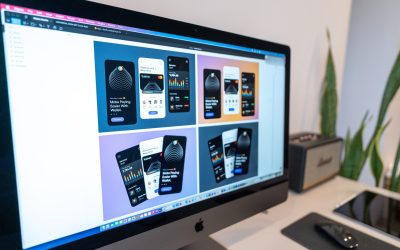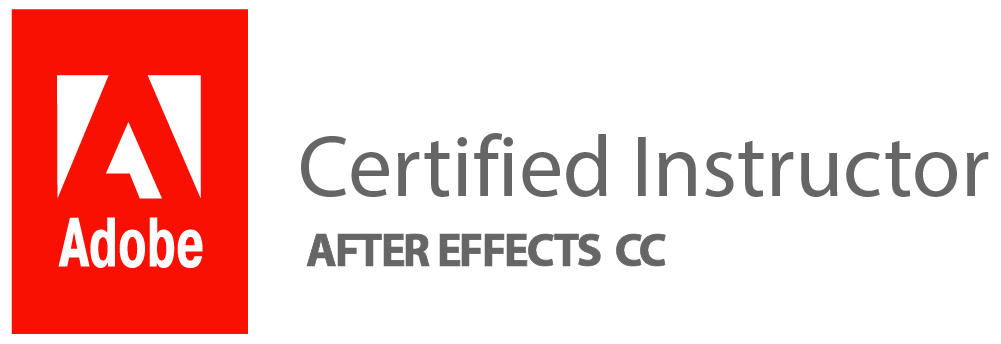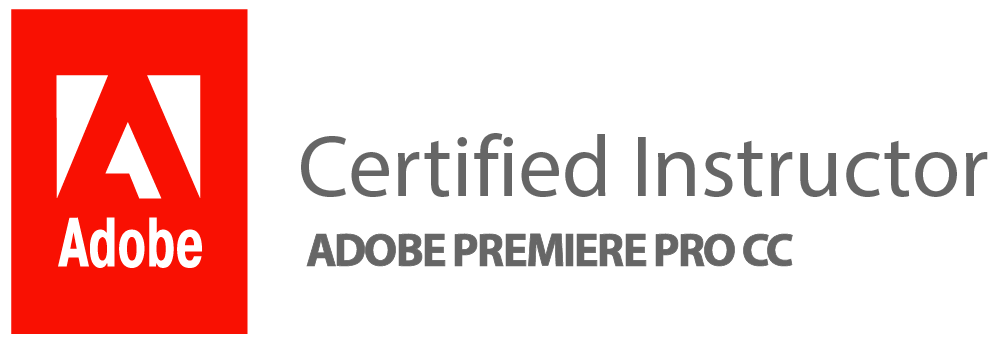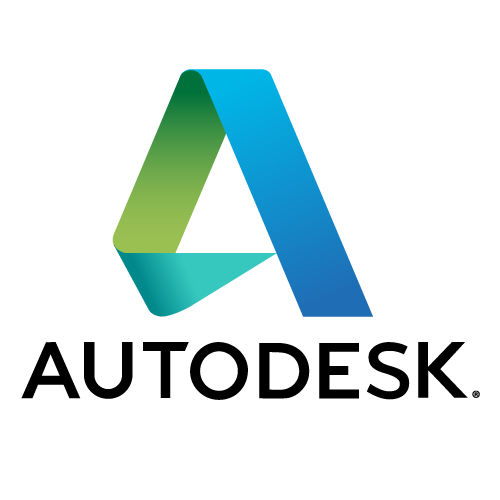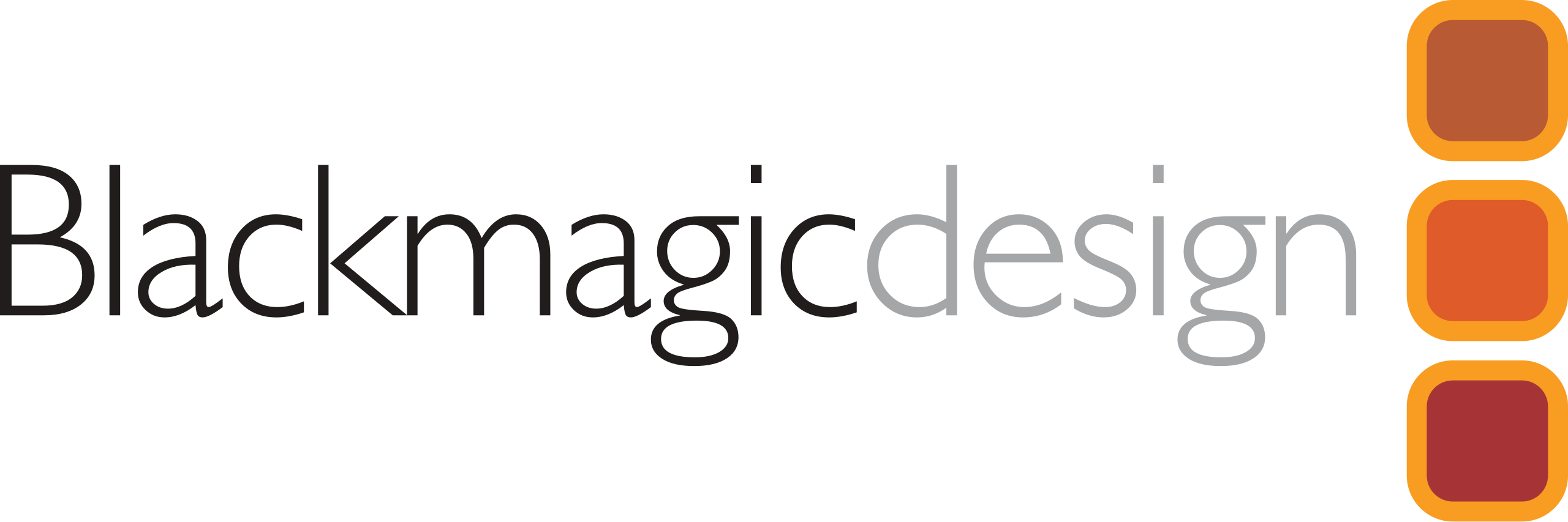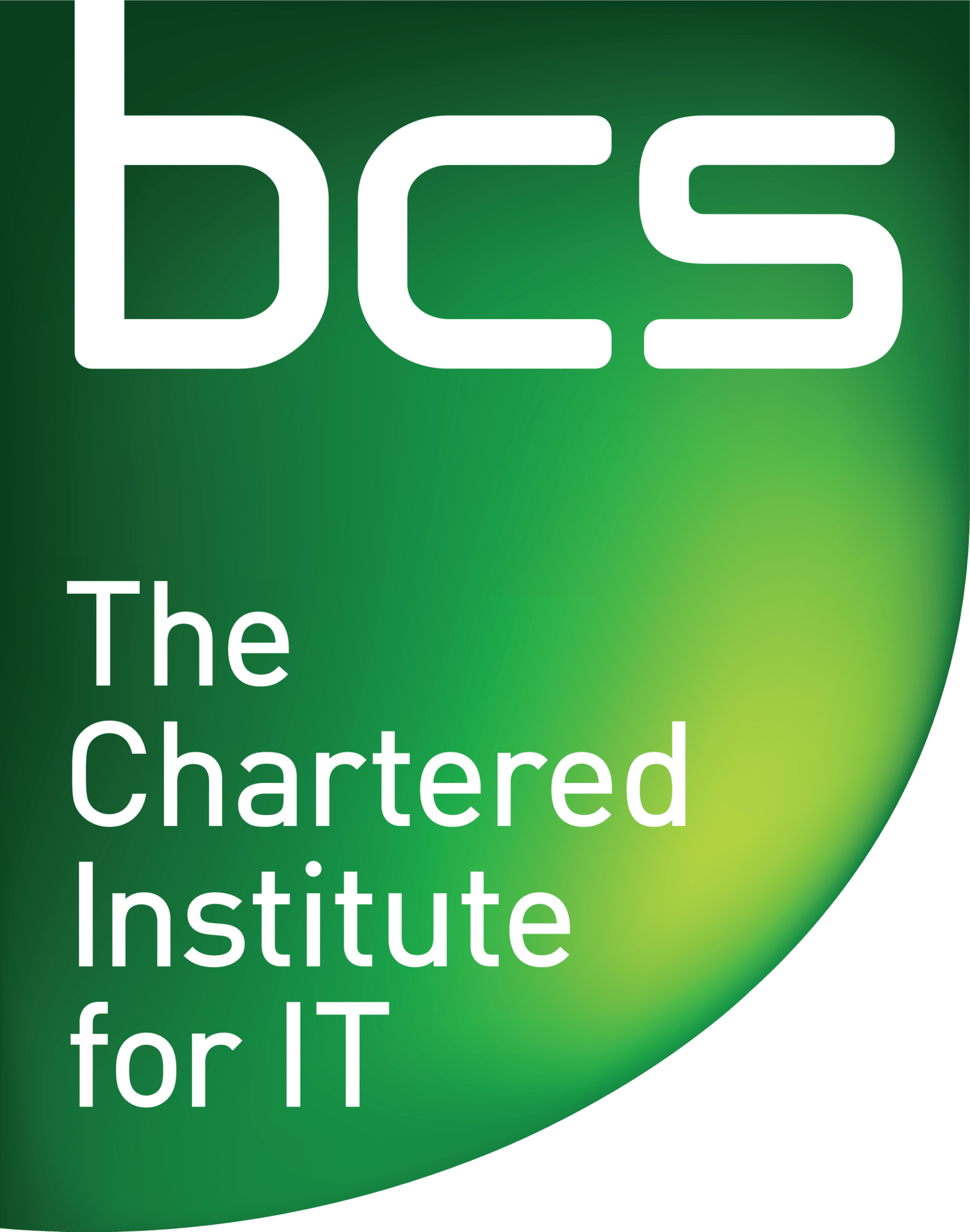Why Learn Photoshop and How You Can Do It for Free
Welcome to the exciting world of Photoshop! Whether you’re a seasoned pro or just starting out, there’s always something new to discover in this powerful software. With its endless array of tools and features, Photoshop offers unlimited creative possibilities. From retouching photos to creating stunning digital art, the potential for unleashing your creativity knows no bounds.
Photoshop is not just a tool for manipulating images; it’s a platform for expression and innovation. As you embark on your journey with Photoshop, it’s important to keep an open mind and embrace the constant evolution of technology and design. By staying curious and willing to explore new techniques, you’ll be amazed at what you can achieve with this dynamic software.
Whether you’re working on personal projects or professional endeavours, mastering Photoshop opens doors to endless opportunities in the digital realm. So buckle up and get ready to dive into the world of pixels, layers, and limitless imagination! This article will equip you with valuable tips and tricks that will enhance your Photoshop skills and elevate your creative output.
Getting Started with Photoshop
Getting started with Photoshop can be overwhelming, but mastering the basics is essential for creating stunning digital art. Begin by familiarising yourself with the user interface and basic tools such as the move tool, selection tools, and brush tool. Experiment with layers to understand their power in non-destructive editing. As you delve into Photoshop’s capabilities, consider exploring online tutorials and courses to deepen your understanding of its features and functionalities.
One often overlooked aspect of Photoshop is the importance of organising your workspace. Customising panels, arranging palettes, and setting up shortcuts can significantly enhance your workflow efficiency. Additionally, don’t underestimate the power of practice—experimenting with different techniques and continually honing your skills will ultimately lead to mastery.
In conclusion, getting started with Photoshop requires patience, dedication, and a willingness to learn. Embrace the learning curve as an opportunity for growth rather than a hindrance. With time and perseverance, you’ll find yourself not only proficient but also inspired by limitless creative opportunities within this remarkable software.
Essential Tools and Shortcuts
Essential Tools and Shortcuts
In the world of Photoshop, mastering essential tools and shortcuts can significantly enhance productivity and creativity. The Brush tool, a fundamental feature for digital painting and photo manipulation, offers an array of possibilities when combined with shortcuts. Expertly using shortcuts such as adjusting brush size and hardness with keyboard hotkeys can save valuable time and streamline the creative process.
Another essential tool is the Pen tool, which enables precise selections and paths for intricate designs. By learning its various modifiers and shortcuts, users can navigate through complex compositions with ease. Understanding these tools not only empowers users to execute their vision efficiently but also facilitates experimentation and exploration within the software’s capabilities.
Mastering Layers and Masks
Mastering Layers and Masks in Photoshop is an essential skill that can take your photo editing to the next level. Layers allow you to work on different elements of your image separately, giving you greater control over each part. By mastering layers, you can manipulate and adjust individual components without affecting the entire image, enabling precise editing and endless creative possibilities.
Meanwhile, understanding how to use masks effectively allows for non-destructive editing. Rather than permanently deleting parts of an image or making irreversible changes, masks enable you to hide or reveal specific areas while maintaining the original image data. This flexibility empowers you to experiment freely without fear of losing important details, providing a safety net during the editing process.
By honing your skills in working with layers and masks, not only can you achieve professional-quality results, but you also open up new avenues for experimentation and creativity in your Photoshop projects. The ability to seamlessly blend multiple images together or make intricate adjustments to specific areas will give your work a polished and sophisticated look that sets it apart from the rest.
Understanding Colour Correction and Adjustment
Colour correction and adjustment are essential skills for any Photoshop user. Understanding the intricacies of colour theory and how it applies to digital image editing can make a significant difference in the final outcome of your work. Utilising techniques such as white balance adjustment, hue/saturation tweaks, and selective colour editing allows you to enhance the visual appeal of photos while maintaining their natural look. This level of control over colour balance and vibrancy empowers you to bring out the best in your images, whether it’s capturing the true essence of a sunset or making product photos more visually appealing.
Moreover, mastering colour correction can also aid in creating cohesive visuals across different platforms and mediums. Consistent brand colours can be achieved through careful adjustments, ensuring that your graphics represent your brand accurately. In addition, understanding how different colours evoke emotions or convey messages enables you to strategically manipulate hues to elicit specific responses from viewers. By delving into these nuances of colour correction, you elevate not only the quality but also the impact of your design work, making it truly stand out in a crowded visual landscape.
Advanced Selection Techniques
In the world of Photoshop, advanced selection techniques open up a whole new realm of possibilities for users seeking to elevate their editing game. One such technique is using the Colour Range function to precisely select and edit specific colours within an image. This powerful tool allows for targeted adjustments, making it invaluable for fine-tuning colour balance or creating striking visual effects. Furthermore, mastering the quick mask mode can streamline the selection process by offering a flexible way to paint in and refine selections with ease. By understanding and utilising these advanced selection techniques, users can effectively harness the full potential of Photoshop’s editing capabilities.
Another valuable method is leveraging alpha channels to create complex selections that are otherwise difficult to achieve using standard tools. With alpha channels, intricate details like hair or intricate object edges can be efficiently isolated for precise editing without affecting the rest of the image. Additionally, integrating layer masks into selections allows for non-destructive editing by hiding or revealing specific parts of an image with unmatched precision. These advanced selection techniques empower users to take their compositions to new heights, enabling unlimited creative possibilities while optimising workflow efficiency in Photoshop.
Creative Text and Typography Tips
Creative Text and Typography Tips:
When it comes to text and typography in Photoshop, there are countless ways to elevate your designs. One powerful technique is to mix different fonts and font styles, creating visual interest and hierarchy within your text. Experiment with combining serif and sans-serif fonts for a modern yet classic appeal. Additionally, consider utilising text effects such as gradients, shadows, and outlines to add depth and dimension to your typography. These effects can help make your text stand out in a crowded design or draw attention to specific words or phrases.
Another important tip is to pay attention to the spacing of your text. Adjusting letter spacing (tracking) and line spacing (leading) can dramatically impact the readability and overall aesthetics of your typography. Don’t be afraid to experiment with different spacings until you find the perfect balance for each design. Lastly, don’t underestimate the power of colour in typography. Choose complementary or contrasting colours to make your text pop off the page, or use subtle tonal variations for a more sophisticated look. By incorporating these creative text and typography tips into your Photoshop workflow, you’ll bring new life to your designs while effectively communicating your message through the power of words.
Conclusion: Take Your Skills to the Next Level
Now that you’ve mastered some essential Photoshop tips and tricks, it’s time to take your skills to the next level. One way to do this is by exploring more advanced techniques such as non-destructive editing, composite imaging, and 3D manipulation. These skills can elevate your work to new heights and set you apart as a proficient Photoshop user.
Additionally, consider expanding your knowledge beyond traditional tutorials by delving into creative challenges and experimental projects. By pushing the boundaries of what you know and embracing new tools or features, you can strengthen your expertise in unexpected ways. Remember, the key to progress lies in continuous learning and practice. So embrace the journey of honing your craft and enjoy the satisfaction of mastering new skills that will enhance your Photoshop repertoire.