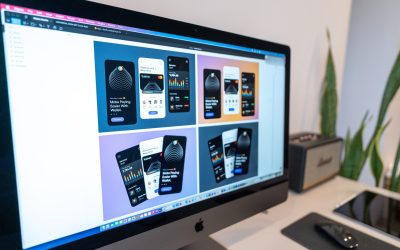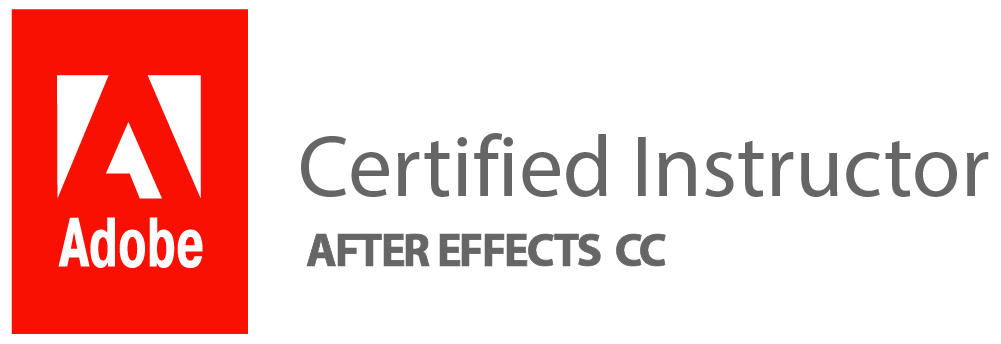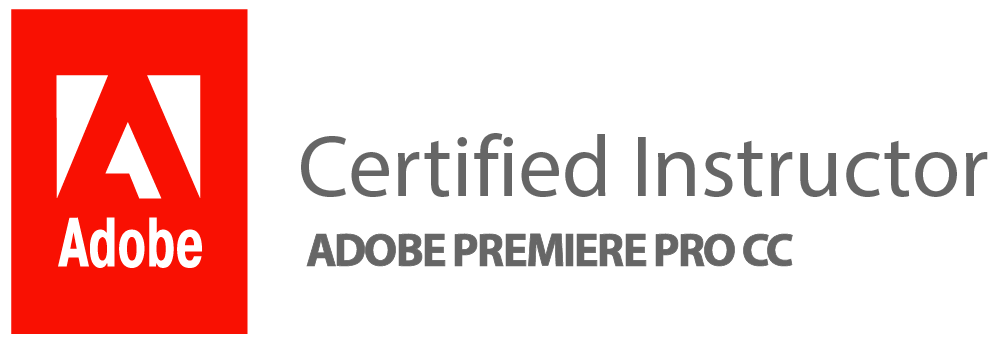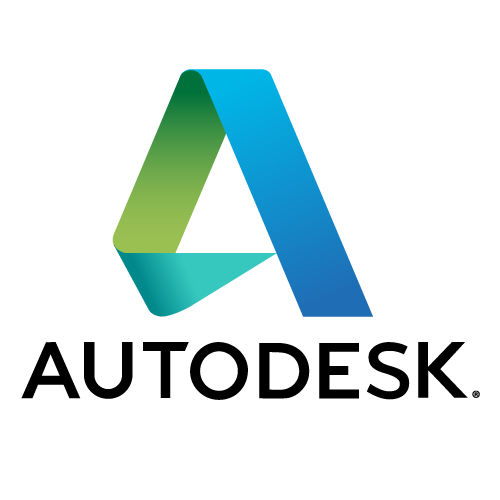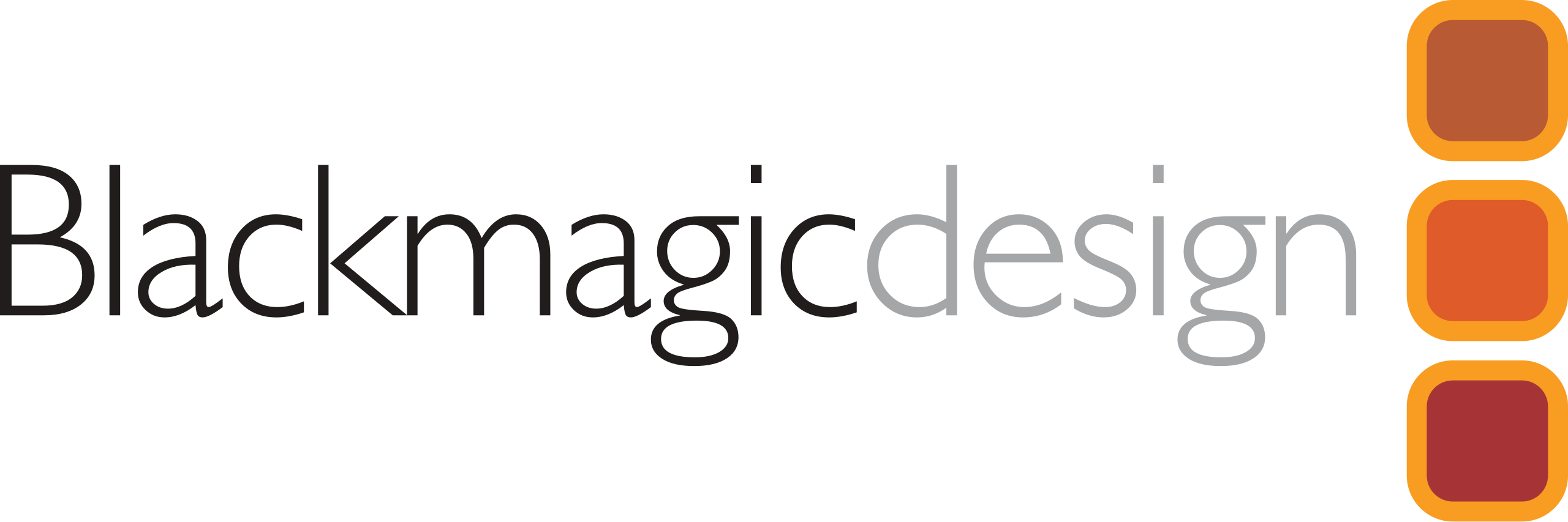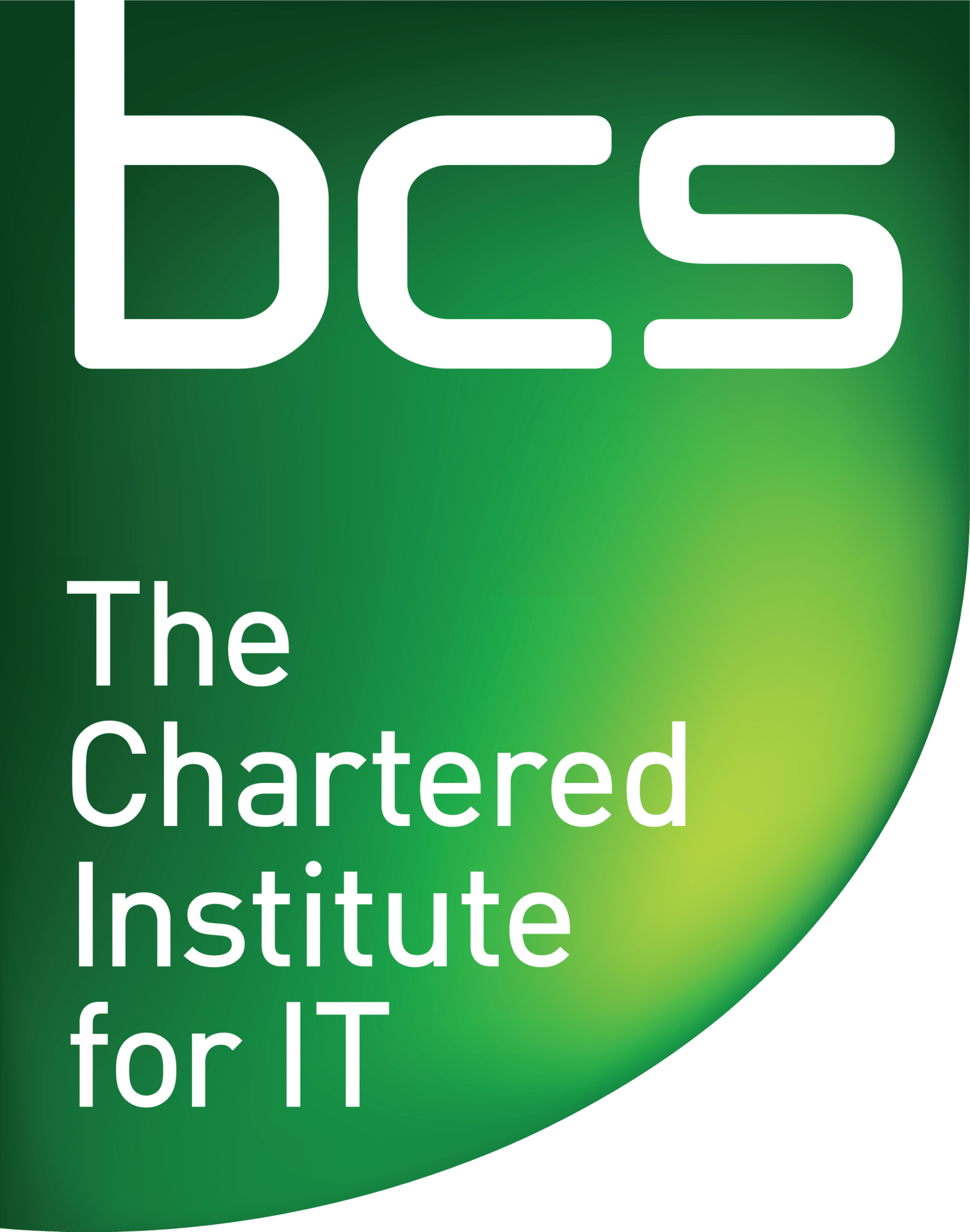Bonus Tip: Utilizing Adobe’s Official Learning Resources – Free Photoshop Tutorials
As a Photoshop user, understanding the power and potential of this complex software is crucial to producing high-quality, professional work. Whether you’re a beginner or an experienced user, there are always new tips and tricks to discover that can streamline your workflow and elevate your designs. From mastering keyboard shortcuts to utilising lesser-known features, honing your Photoshop skills is an ongoing journey that leads to greater efficiency and creativity.
One of the most valuable aspects of using Photoshop is the ability to customise the workspace to suit your specific needs. Many users stick with the default layout without realising that they can rearrange panels, create custom tool presets, and even save personalised workspace configurations. Taking advantage of these customization options can significantly enhance your productivity by ensuring that the tools you use most frequently are readily accessible, saving you time and minimising distractions while working on projects.
Furthermore, harnessing non-destructive editing techniques within Photoshop can revolutionise how you approach image manipulation. Instead of making irreversible changes directly to an image layer, utilising adjustment layers, Smart Objects, and masks allows for greater flexibility in experimenting with edits while maintaining the integrity of the original image. This not only empowers you to make precise adjustments but also provides a safety net for undoing or modifying changes without affecting the underlying content.
Getting Started with Photoshop
Getting started with Photoshop can be both exciting and overwhelming. One of the first things to do is familiarise yourself with the workspace. Understanding the tools, panels, and menus will give you a strong foundation for using the software effectively. It’s also helpful to learn about layers early on, as they are a fundamental part of Photoshop editing. Don’t be afraid to experiment and play around with different features – this will help you gain confidence and discover new techniques.
Another important aspect of mastering Photoshop is understanding the power of non-destructive editing. Utilising adjustment layers instead of directly altering your original image allows for flexibility and control over your edits without compromising image quality. Additionally, diving into keyboard shortcuts can significantly boost your efficiency in performing common tasks like selecting tools, navigating layers, or applying adjustments. Embracing these foundational elements will set you up for success as you continue to explore the endless possibilities of Photoshop.
Understanding Layers and Masks
Understanding Layers and Masks is the key to unlocking the full potential of Photoshop. Think of layers as transparent sheets stacked on top of one another, each containing different elements of your design. By adjusting the opacity or blending modes of individual layers, you can create stunning visual effects and enhance depth in your compositions. Additionally, masks provide a non-destructive way to hide or reveal specific parts of a layer without permanently deleting any pixels. This allows for precise editing and seamless integration of multiple images into one cohesive masterpiece.
One distinct advantage of using layers and masks in Photoshop is the freedom they offer for experimentation and refinement. Rather than making permanent changes directly to an image, working with layers allows you to easily toggle on or off different design elements, enabling quick comparisons and iterations. Furthermore, by utilising masks effectively, you can seamlessly blend disparate photo elements without worrying about irreversible alterations. Understanding how to harness the power of layers and masks opens up endless possibilities for creativity in your digital artwork.
Mastering Selection Tools
Mastering selection tools in Photoshop is a crucial skill for any designer or photographer. Beyond the basic marquee and lasso tools, there are powerful options like the quick selection tool and magic wand that can save time and precision. Understanding their nuances can drastically improve workflow efficiency and overall image quality. Additionally, exploring advanced techniques such as using layer masks or refining edge options can elevate your selections to a professional level.
One often overlooked aspect of selection tools is their role in non-destructive editing. By creating precise selections, users can make targeted adjustments to specific areas of an image without altering the entire picture. This flexibility allows for refined enhancements and seamless compositing that showcases a high level of professionalism. Taking the time to experiment with different selection tools and methods will ultimately empower users to fully control their creative vision within Photoshop’s versatile environment.
In conclusion, mastering selection tools is not just about technical proficiency; it’s about unleashing creativity and achieving precision in every pixel manipulated. The ability to seamlessly select objects, people, or backgrounds opens up endless possibilities for both professional work and personal projects. With dedication and practice, harnessing the power of Photoshop’s selection tools will undoubtedly take any creator’s skills to new heights.
Utilising Adjustment Layers for Non-Destructive Editing
Adjustment layers are a powerful tool in Photoshop that enable non-destructive editing, allowing users to make changes without altering the original image. By applying adjustments such as brightness, contrast, colour balance, and more through adjustment layers, users can experiment with different effects and easily revert back to the original if needed. This method preserves the integrity of the original image and provides flexibility for refining edits over time.
Furthermore, adjustment layers offer a way to apply targeted adjustments to specific areas of an image using masks. This allows for precise control over where adjustments are applied, resulting in a more polished and professional-looking final product. Additionally, adjustment layers can be stacked and blended to create complex effects while maintaining editability at every step of the process. By incorporating adjustment layers into their workflow, Photoshop users can enhance their editing capabilities and maintain greater creative freedom when working on projects.
Workflow Optimization with Keyboard Shortcuts
One of the most effective ways to supercharge your Photoshop workflow is by mastering keyboard shortcuts. Beyond just saving time, using keyboard shortcuts can also improve your overall efficiency and creativity. By memorising key combinations for commonly used functions such as selection tools, transformations, and layer adjustments, you can significantly reduce the time spent navigating through menus and panels.
In addition to saving time, using keyboard shortcuts can also help maintain focus and momentum during the creative process. Rather than interrupting your flow to hunt through menus or palettes, utilising shortcuts allows you to stay in the zone while making quick adjustments and edits. This continuous engagement with your work not only boosts productivity but also fosters a deeper connection with your artistry. So take some time to practise and incorporate these keyboard shortcuts into your Photoshop routine – you’ll be amazed at how much smoother and more dynamic your creative process becomes.
Creating and Using Custom Brushes and Patterns
Creating and using custom brushes and patterns in Photoshop can take your designs to the next level by adding a unique touch to your work. When designing custom brushes, consider the various shapes, textures, and styles that can enhance your creations. Experiment with different brush settings such as spacing, scattering, and shape dynamics to achieve a wide range of effects. By creating custom patterns, you can elevate your designs with consistent and repeating motifs that add depth and visual interest.
Utilising custom brushes and patterns allows you to express your creativity in new ways. They offer endless possibilities for adding intricate details or bold elements to your projects. Whether it’s designing intricate backgrounds or adding organic textures to illustrations, custom brushes and patterns enable you to create truly original artwork that stands out from the crowd. Embracing these versatile tools opens up opportunities not only for personal expression but also for pushing the boundaries of design innovation in the digital realm.
Unlocking the potential of custom brushes and patterns in Photoshop empowers designers to infuse their work with individuality and authenticity. By mastering these tools, you have the freedom to explore new design directions while maintaining a distinct visual identity. Whether you’re working on digital paintings or graphic compositions, harnessing the power of customised brushes and patterns enables you to craft compelling visuals that captivate audiences and leave a lasting impression.
Conclusion: Enhancing Your Photoshop Skills
In conclusion, enhancing your Photoshop skills is an ongoing journey that requires dedication and perseverance. As you continue to experiment with different features and tools, you’ll discover new ways to bring creativity to life in your designs. It’s essential to stay updated with the latest Photoshop updates and tutorials, as this will help you uncover hidden tricks and techniques that can elevate your work to new heights.
Remember that practice makes perfect, so don’t be afraid to challenge yourself with complex projects and push the boundaries of what you can achieve in Photoshop. Additionally, seeking feedback from peers or mentors can provide valuable insights and constructive criticism that will aid in your growth as a designer. By remaining open-minded and continuously pushing yourself outside of your comfort zone, you’ll see dramatic improvements in your Photoshop skills over time.