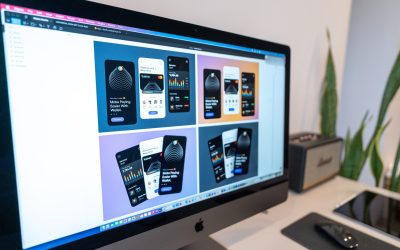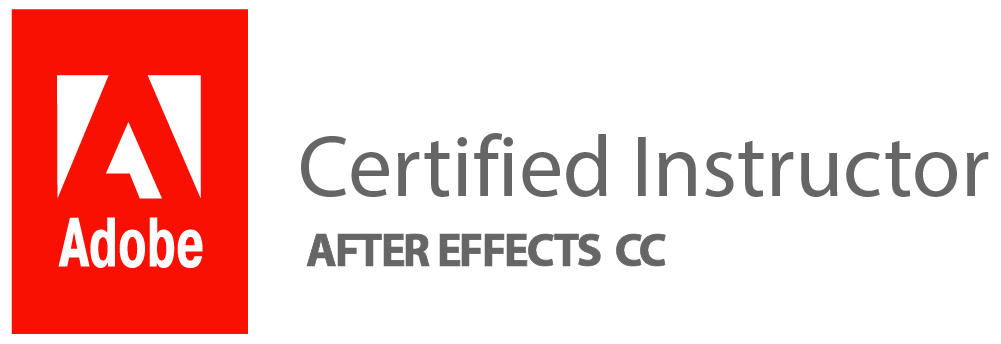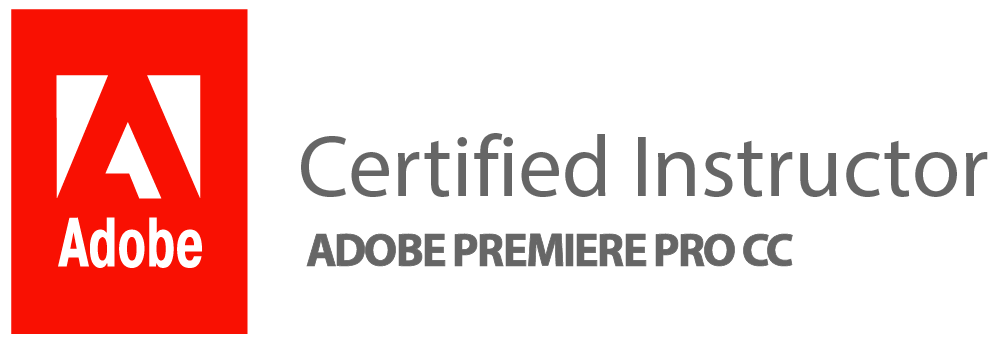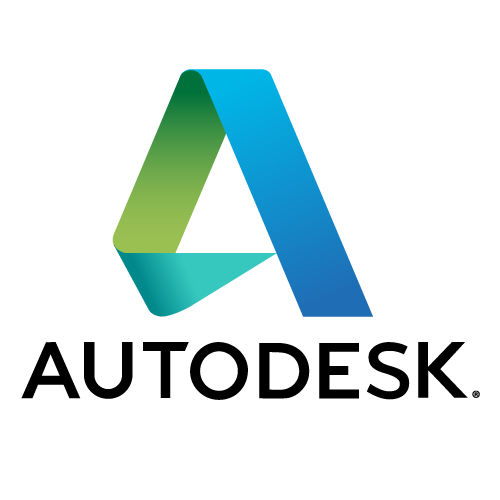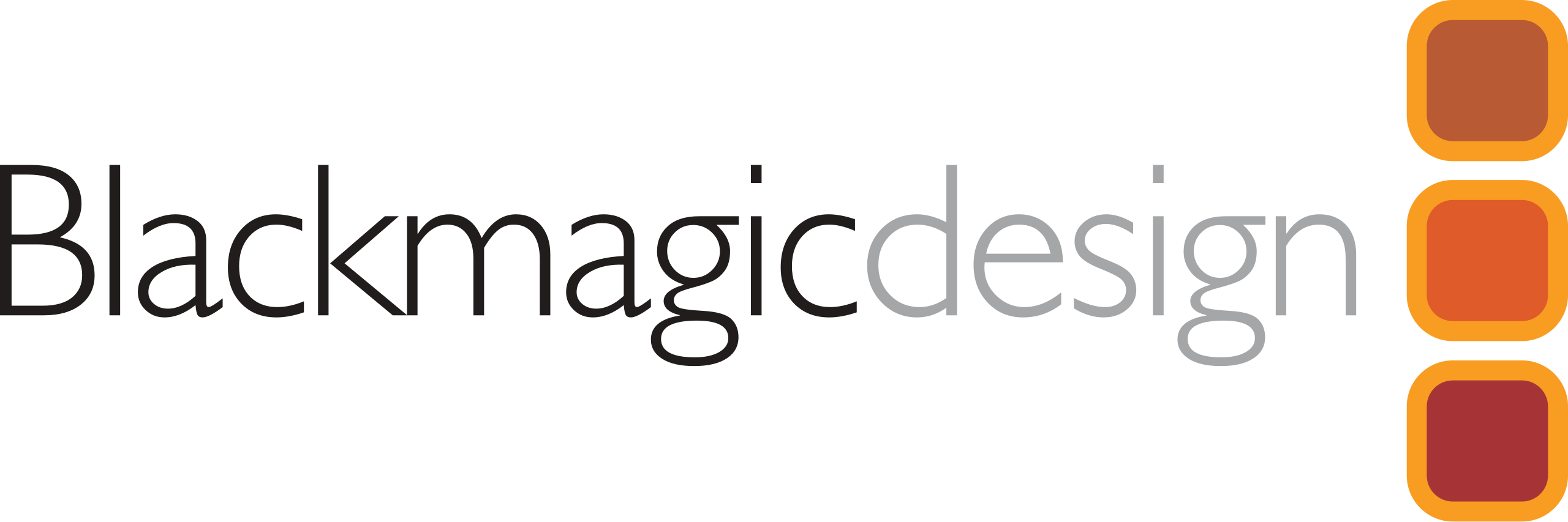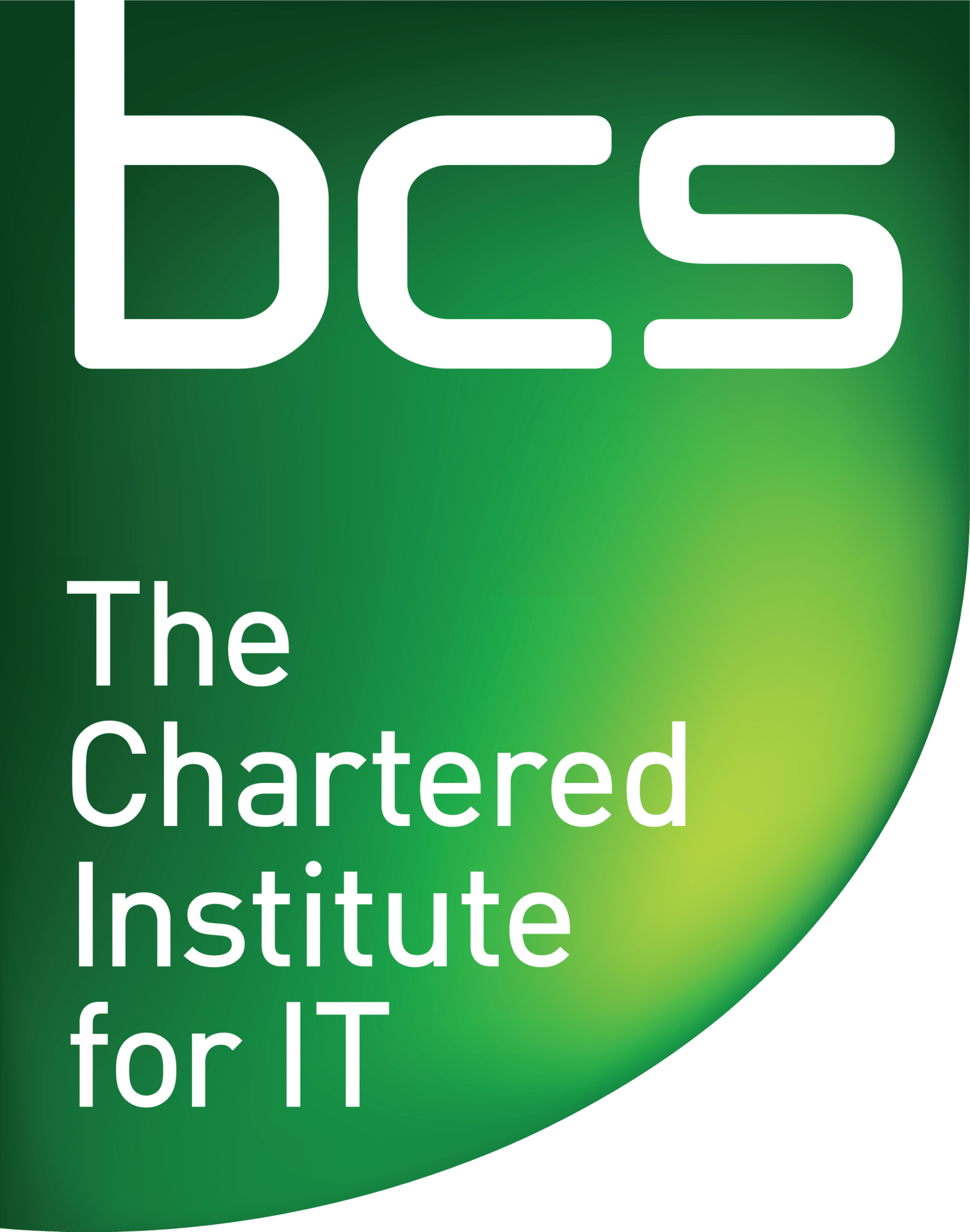Advanced Features and Tips: Expanding Your Photoshop Skills to the Next Level
Welcome to the world of Photoshop, where creativity knows no bounds, and every photo is a canvas waiting to be transformed into a work of art. Whether you’re a seasoned designer or just starting out, Photoshop has something for everyone. From powerful editing tools to mind-boggling effects, this software has revolutionised the way we perceive images.
As users navigate through the vast array of features, they’ll discover endless possibilities for bringing their visions to life. With its intuitive interface and expansive toolkit, Photoshop empowers photographers, artists, and designers to unleash their imaginations and push the boundaries of visual storytelling. Get ready to embark on an exciting journey as we dive deep into the world of Photoshop and uncover some invaluable tips and tricks that will elevate your skills to new heights.
Understanding Layers: Mastering the key concept
Understanding layers is a fundamental skill to master in Photoshop. The concept of layers can be likened to transparent sheets stacked on top of each other, allowing you to work on different elements without affecting the entire image. By grasping this concept, you gain the power to precisely control and manipulate individual elements in your designs. Think of layers as building blocks that give you ultimate creative freedom and flexibility.
Moreover, mastering the use of layers opens up endless possibilities for creating complex compositions and engaging visual effects. Whether it’s combining multiple images seamlessly or applying non-destructive changes to your artwork, understanding how layers function is key to achieving professional-looking results. Without a solid grasp of this important concept, users may struggle with efficiency and miss out on the full potential that Photoshop has to offer.
Selection Techniques: Efficient ways to select and edit
When it comes to selection techniques in Photoshop, one efficient way to achieve precise and accurate selections is by utilising the Quick Selection tool in combination with the Refine Edge feature. This allows users to quickly select objects or elements within an image while refining the edges for a more polished look. Additionally, considering non-destructive editing methods, such as using adjustment layers for selective editing, can significantly streamline the process. By applying adjustments only to specific areas of an image, users can maintain flexibility and creativity without compromising the original file.
Another efficient selection technique entails leveraging advanced masking options like luminosity masks. These masks enable users to isolate specific tonal ranges within an image, allowing for targeted adjustments and enhancing overall control over the editing process. Furthermore, incorporating keyboard shortcuts into your workflow can greatly improve efficiency when making selections and performing edits in Photoshop. Understanding and implementing these diverse selection techniques not only saves time but also elevates the quality of work produced, setting a new standard for image editing proficiency.
Masks and Brushes: Using these tools effectively
Masks and brushes are essential tools for any Photoshop user, allowing for precise editing and modification of images. When using masks, it’s crucial to understand the concept of non-destructive editing. By applying a mask to a layer, you can hide certain parts of the image without permanently deleting them, providing flexibility and room for experimentation. Additionally, utilising various brush sizes and hardness levels can significantly impact the quality of your edits. With soft-edged brushes, you can seamlessly blend different elements in an image, making transitions appear more natural.
Furthermore, mastering the art of layer masks can revolutionise your editing process. By combining brushes with layer masks, you gain exceptional control over the visibility and transparency of specific areas within an image. Experimenting with different brush modes, such as Overlay or Soft Light, can elevate your editing game by adding depth and dimension to your compositions. Remember that practice makes perfect when it comes to leveraging these powerful tools effectively; don’t be afraid to experiment with different blending options and brush settings to discover their full potential.
Colour Correction: Enhancing and adjusting colours
Colour correction is a crucial part of the post-processing workflow, allowing photographers and designers to enhance and adjust colours to achieve the desired visual impact. Through tools like selective colour adjustments, white balance correction, and hue/saturation tweaking, colours can be made to pop or muted for a more subdued effect. However, it’s important to strike a balance between natural-looking adjustments and creative enhancements – ultimately aiming for an image that feels visually captivating without appearing unrealistic or over-processed.
When approaching colour correction in Photoshop, it’s helpful to consider the emotional impact of different colour palettes. Warm tones such as reds and oranges tend to evoke feelings of energy and passion, while cooler blues and greens can create a sense of calmness or tranquillity within an image. Understanding the psychological effects of various colours can guide your colour correction decisions, contributing to a more intentional and impactful final result. By harnessing this understanding alongside technical editing skills, one can transform images into compelling visual narratives through strategic colour enhancements.
Advanced Features: Exploring lesser-known functions
In the world of Photoshop, there are several advanced features that often go unnoticed but can significantly enhance your editing capabilities. For instance, the Blend If feature allows you to blend layers based on specific luminance levels, which can create stunning effects and seamless transitions in your images. Additionally, the Displacement Map function empowers you to manipulate textures and patterns by using a grayscale image as a guide, giving your designs an innovative depth and realism that conventional methods can’t achieve.
Furthermore, the Content-Aware Move tool is a hidden gem for effortlessly relocating objects within your compositions while intelligently filling in the background. By utilising these lesser-known functions, users can push their creative boundaries and elevate their work to new heights of precision and artistry. Expanding one’s skill set to include these advanced features opens up exciting possibilities for image manipulation and design that transcend the limits of traditional editing techniques.
Workflow Optimization: Tips for a smoother editing process
Workflow optimization is essential for a smoother editing process in Photoshop. One effective tip is to utilise keyboard shortcuts to speed up tasks and minimise unnecessary mouse movement. By familiarizing oneself with commonly used shortcuts, such as Ctrl + S for saving and Ctrl + Z for undoing, editors can significantly reduce the time spent navigating through menus.
Another useful strategy is to organise the Photoshop workspace by creating custom tool presets and workspace layouts tailored to specific editing tasks. This allows for a more streamlined approach, enabling users to access frequently used tools and panels effortlessly. Additionally, incorporating batch processing techniques can save time when applying repetitive edits across multiple images, enhancing overall efficiency. By implementing these tips, editors can significantly improve their workflow and productivity within Photoshop.